AI-Driven Competitor Research App with DataForSEO and Make (By Nico AI Ranking)
Reaching the top position in search results is tough for striving businesses. The way up becomes even more challenging when dozens of competitors in your niche have already secured success. How can you find a way to boost website visibility in a fierce competition? The key is to conduct a comprehensive competitor analysis and uncover insights that will give you a competitive edge.
By gathering and analyzing data on your SERP competitors, you can spot gaps in your website performance and identify areas where you can outperform them. However, manual competitor research can be a hassle, and subscribing to traditional SEO tools can drain your SEO budget quickly. Besides, even when you have all the data in your hands, you need to turn it into actionable insights and avoid errors in analysis.
Here’s where automation and AI step in. With the right tools and AI, you can quickly analyze tons of competitor data and get tailored recommendations for boosting website rankings.
In this tutorial, Nicolas Gorroño (a.k.a. Nico AI Ranking), a skilled SEO and AI expert and the founder of AI Ranking, demonstrates how to build an AI-driven SEO automation that streamlines competitor research and turns competitor data into detailed insights.
Nico uses the following tools, which you’ll need to access to assemble this powerful automation:
- Make: a revolutionary, user-friendly automation platform designed to connect multiple apps and tools into streamlined automation workflows. Make acts as a central hub connecting all other applications in a single, no-code workflow.
- A combination of powerful DataForSEO APIs for retrieving competitor data and analyzing key performance metrics, such as the number of ranked keywords, backlinks, and website loading time. In this automation, Nico leverages the On-Page API, Backlinks API, and DataForSEO Labs API to analyze on-page SEO, backlink profile, and ranked keywords, respectively.
- Google Sheets for structuring and storing competitor analysis data in a convenient spreadsheet format.
- DeepSeek: an advanced and fast AI model, capable of processing and analyzing sophisticated datasets. The DeepSeek’s role in the workflow is to analyze retrieved competitor data and generate a report with tailored SEO recommendations.
This setup will allow you to analyze multiple competitor domains automatically, obtain key performance metrics, and generate a comprehensive AI report to improve your SEO.
How does this automation work, and why is it worth trying?
This automation is built in the Make workspace using drag-and-drop app and data transformation modules, which are seamlessly integrated into a single functional workflow. The process begins with a Google Sheets module that pulls website URLs, locations, and languages from a competitor analysis datasheet. Next, four DataForSEO modules – Get Page Audit Check, Get Backlinks Summary, Get Organic Traffic Stats, and Get Ranked Keywords – are used for an end-to-end performance analysis of the specified websites.
After the data is retrieved, the Iterator modules transform the analysis data into a format suitable for spreadsheet mapping. A second Google Sheets module then places and structures the information into the respective columns of the competitor analysis datasheet. Finally, you can download the competitor analysis data in CSV format and send it to DeepSeek, along with a special prompt to generate an analysis report.
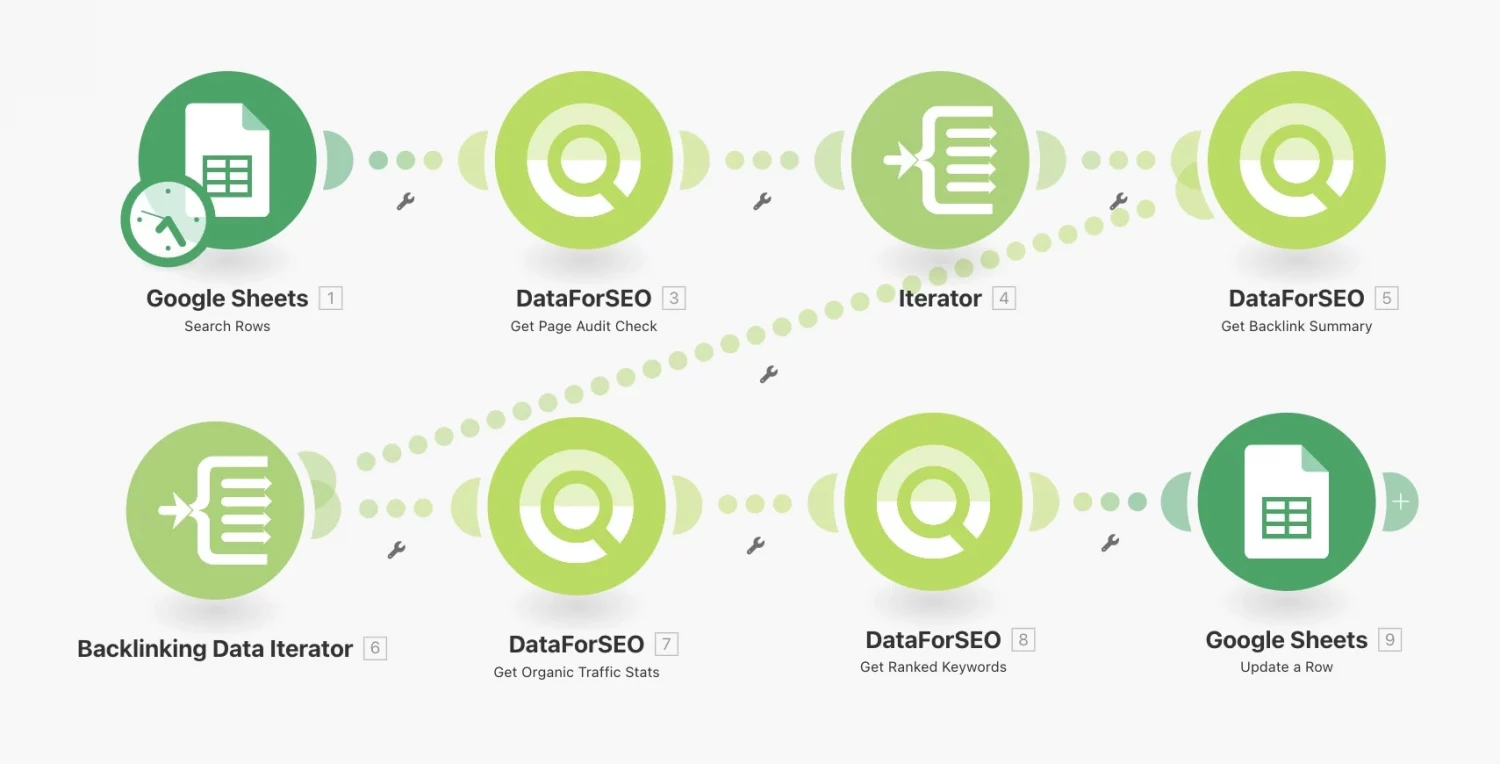
With this automation, you can analyze key performance metrics of multiple competitor websites in one go. It completely eliminates manual data search and allows you to get actual backlink stats, ranked keywords, and organic traffic values for virtually any website. Additionally, you can include your website in the analysis to compare its performance with your competitors directly within the spreadsheet.
Moreover, by uploading the analysis results to DeepSeek AI, you can generate detailed recommendations for enhancing the website’s visibility. This facilitates data analysis, freeing you from manually comparing performance metrics and identifying areas for improvement.
Now, let’s start building this powerful automation.
Building an AI-powered competitor research app with DataForSEO and Make
To begin building your competitor research app, watch the video tutorial, where Nico explains his automation solution, and follow the steps below.
1. Access DataForSEO and get API credentials
Create an account at DataForSEO to get API credentials. The API credentials are necessary for connecting the DataForSEO API modules into the workflow in Make. As a bonus, you’ll receive a $1 credit to your account balance as a gift, enough to test the automation.
After you log in, go to the API Access section of the DataForSEO Dashboard and find your API username and automatically generated password. You’ll use them to connect DataForSEO modules in the automation workflow.
2. Access the Make platform
Log in to the Make platform, where you’ll connect all other tools into functioning automation in the following steps.
➤ Move to Scenarios and click Create a new Scenario.
3. Create a connection with the Competitor Analysis Sheet to pull input data
To set input parameters for the automation and organize and store competitor analysis data, you should create a separate Google Sheet with mapped columns and connect it to the Make workflow. Luckily, you don’t need to configure the datasheet from scratch, just save a pre-configured template from Nico AI Ranking to your Drive.
➤ After you saved the datasheet template, return to Make and click the heavy plus button to add the first module;
➤ Search for the Google Sheets – Search Rows module and add it to the workflow;
➤ Open the module and create a connection using your Google Account
➤ Choose Select from my Drive search method and then click on the Spreadsheet ID field and find the datasheet template using a search bar;
➤ Select the respective Sheet Name;
➤ Click Save.

4. Connect the Get Page Audit Check module
The Get Page Audit Check module, based on the On-Page API Instant Pages endpoint, will crawl competitors’ website pages and retrieve data on website download speed, title tags, meta descriptions, and H1 tags.
➤ Click the Plus (+) button again and find the DataForSEO – Get Page Audit Check module;
➤ Use your API credentials to establish a connection. You’ll need to do that only once – all subsequent DataForSEO modules will have the connection set automatically;
➤ In the Target page URL field, drag the respective element from the Google Sheets module;
Example: 1. URL [A]
➤ Click Save.
Workflow example:
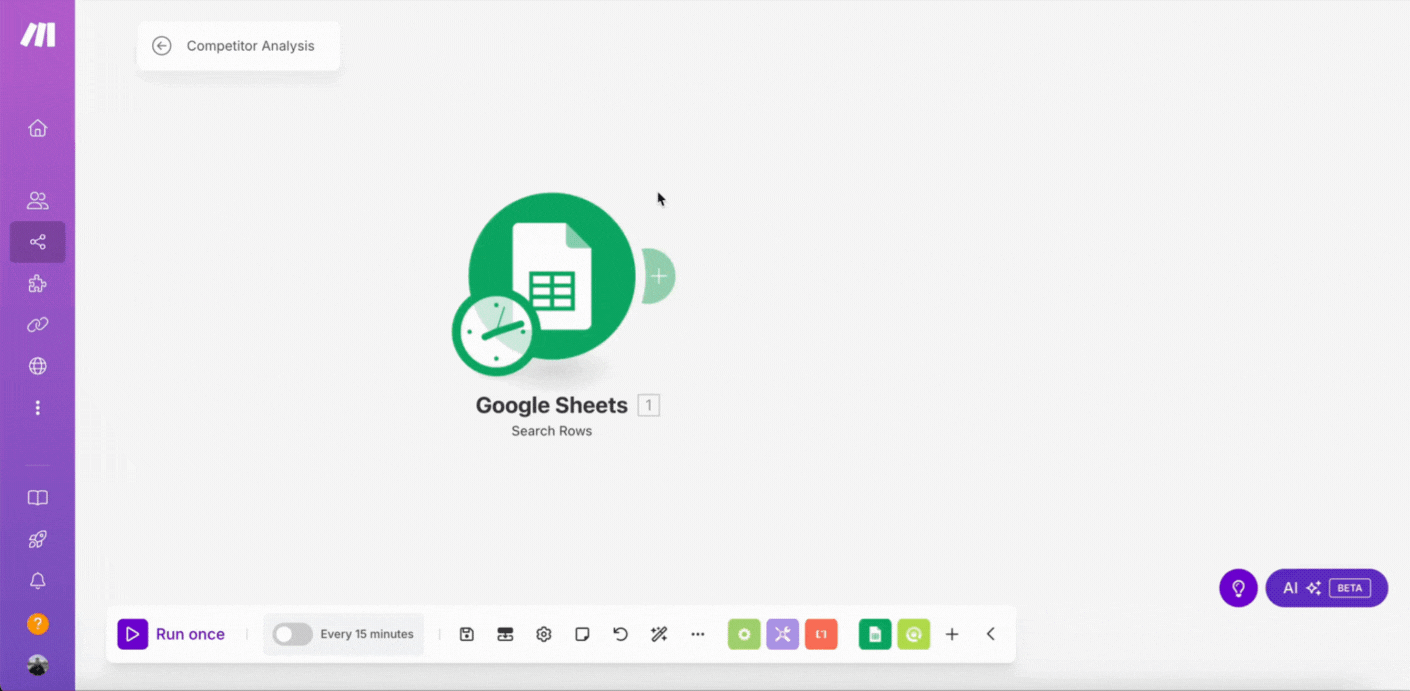
5. Add the first Iterator module to transform the output data
Some of the response data is not suitable for mapping in Google Sheets. That’s why an Iterator module is necessary.
➤ Click Plus (+) and add an Iterator as the next module;
➤ Click on the Iterator, then find the Items array in the Get Page Audit Check module’s response and drag and drop its path into the Iterator’s field;
Example: 11. Task [ ]: result [ ]: items
➤ Click Save.
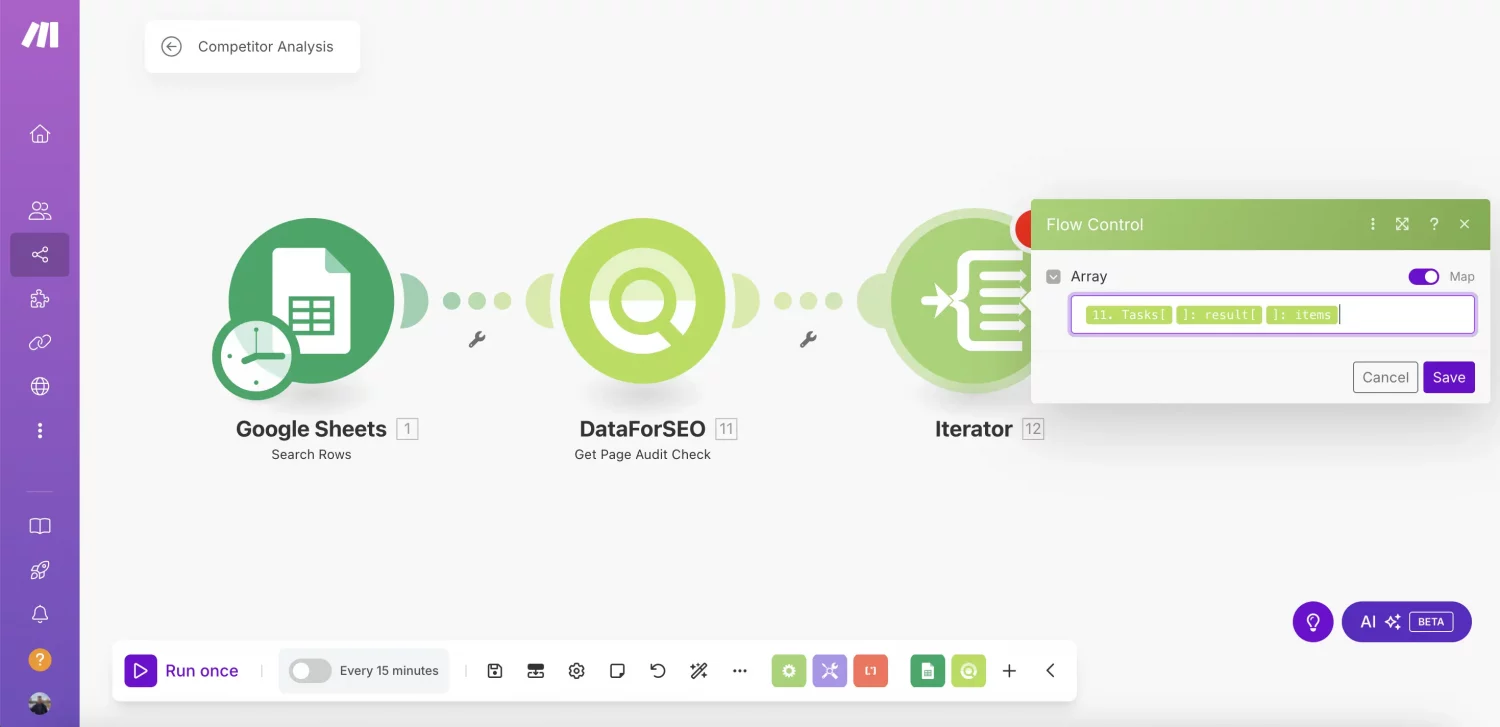
6. Integrate the Get Backlinks Summary module into the workflow
Based on the Backlinks Summary endpoint, the Get Backlinks Summary module will help you get the total number of backlinks and referring domains of competitors’ websites.
➤ Add DataForSEO – Get Backlinks Summary as the next module;
➤ Open the module and drag 1. URL [A] from the Google Sheets module into the Target field;
➤ Click Save.
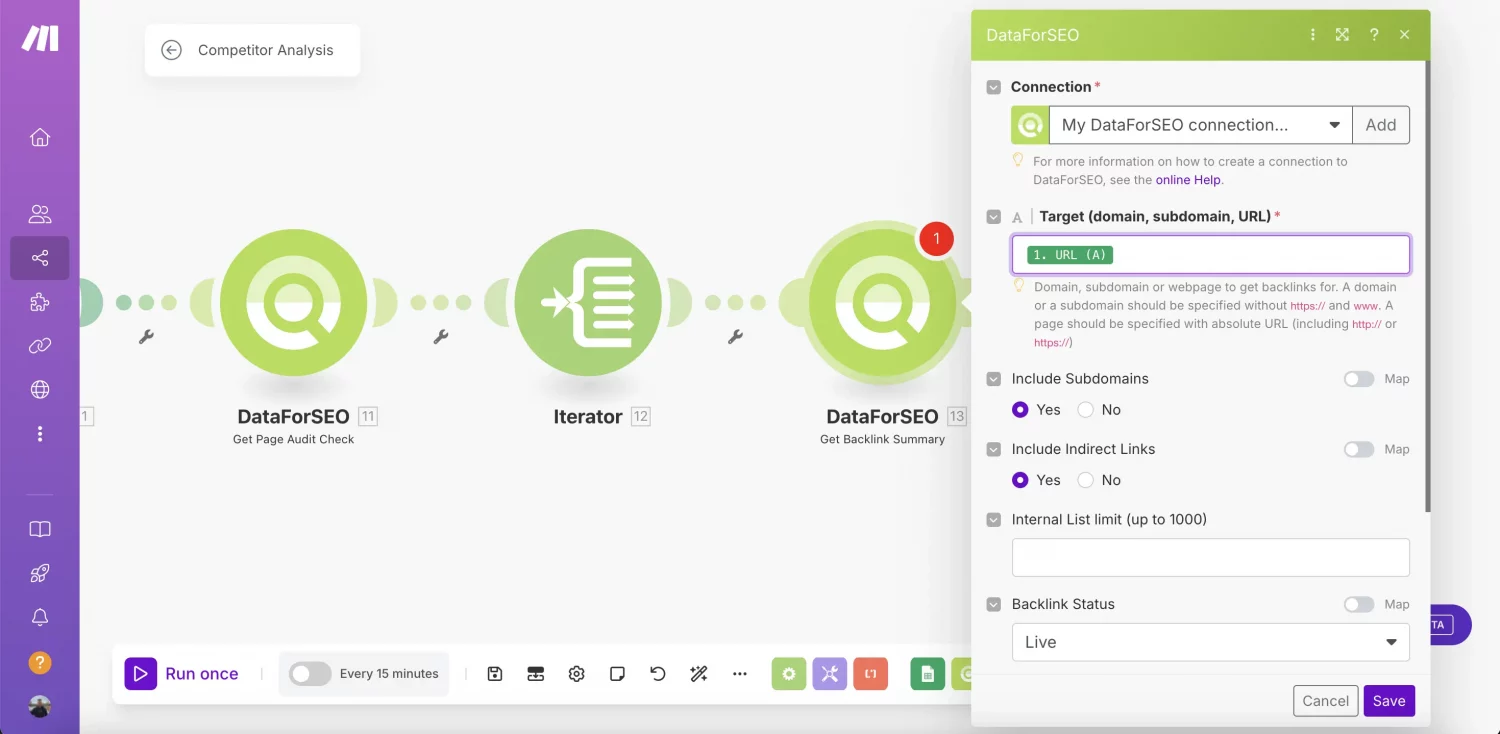
7. Add another Iterator module to convert backlink data
➤ Click Plus (+) and add Iterator as the next module. If necessary, change its name to highlight its role in the workflow (e.g. Backlinking Data Iterator);
➤ Open the Iterator and find Tasks [ ]: result in the Get Backlinks Summary’s response;
➤ Paste this value in the Array field and click Save.

8. Connect the Get Organic Traffic Stats module to get website traffic data
Use the Get Organic Traffic Stats module to retrieve competitors’ traffic data, such as estimated traffic volume.
➤ Add DataForSEO – Get Organic Traffic Stats as the next module;
➤ Open the module and specify the Target Domains or Subdomains, Location and Language fields with the respective values from the Google Sheets modul;:
Example:
Target Domains or Subdomains: 1. URL [A]
Location: 1. Location [B]
Language 1. Language [C]
➤ In the Item Types, choose Select All;
➤ Click Save.
Workflow example:
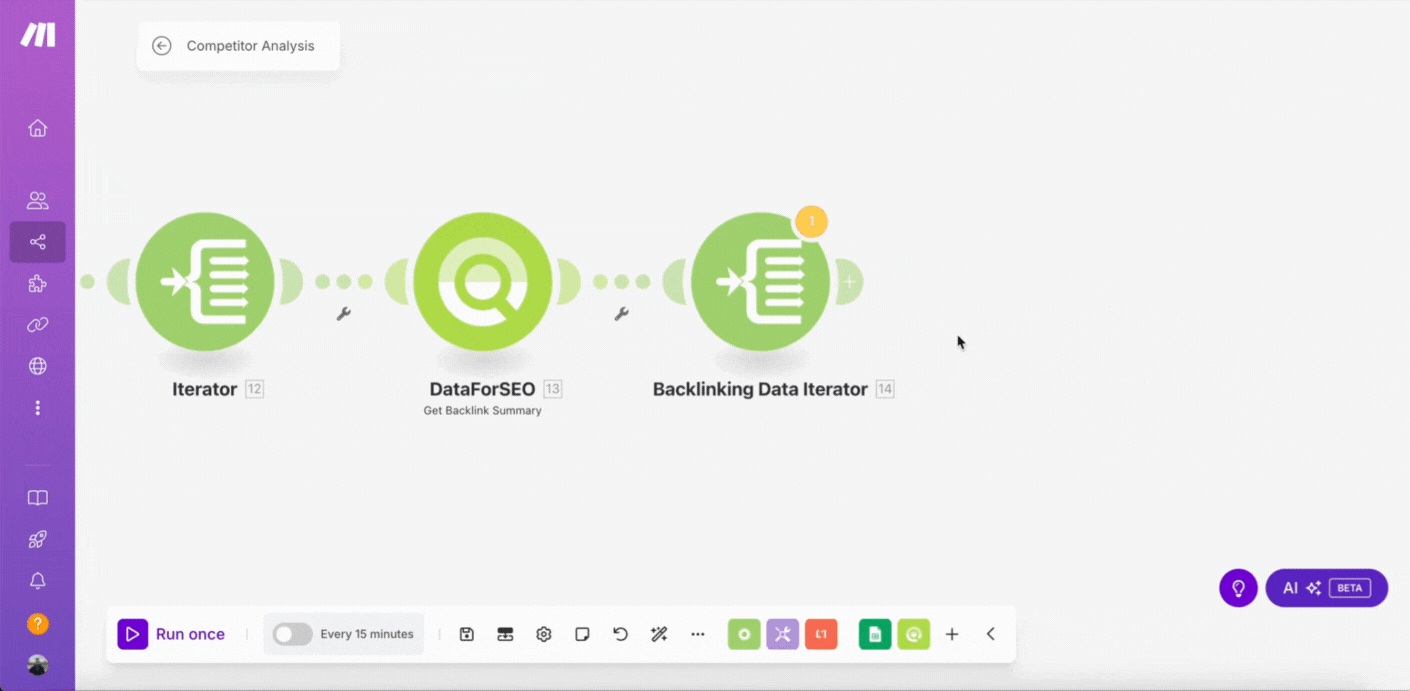
9. Add the Get Ranked Keywords module to fetch keyword data
The Get Ranked Keywords module, based on the Ranked Keywords endpoint, will fetch data on a website’s total number of ranked keywords and the number of SERPs where the website ranks.
➤ Click Plus (+) and add DataForSEO – Get Ranked Keywords as the next module;
➤ Similar to the previous module, specify Target Domains or Subdomains, Location, and Language fields with the respective values from the Google Sheets module;
➤ In the Item Types, choose Select All;
➤ Click Save.
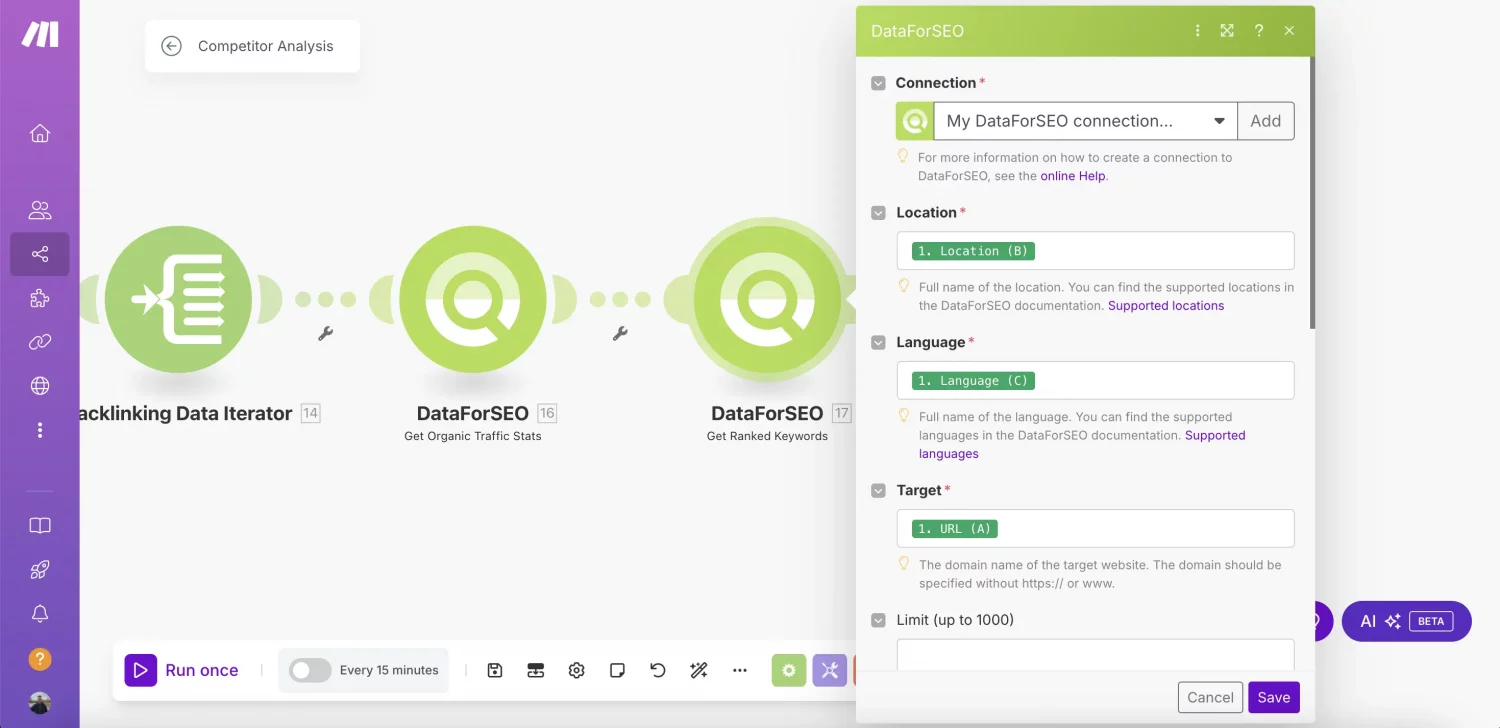
10. Add another Google Sheets module to store data in the datasheet
To store competitor analysis data in the datasheet and use it for further analysis, you must add the Google Sheets – Update a Row module and configure it correctly.
➤ Connect the Google Sheets – Update a Row as the final module;
➤ In the Search Method, select Enter manually;
➤ In the Spreadsheet ID, Sheet Name, and Row number fields, map the respective values from the Google Sheets – Search Rows module (the first module in the workflow);
➤ In the Column range, select A-Z;
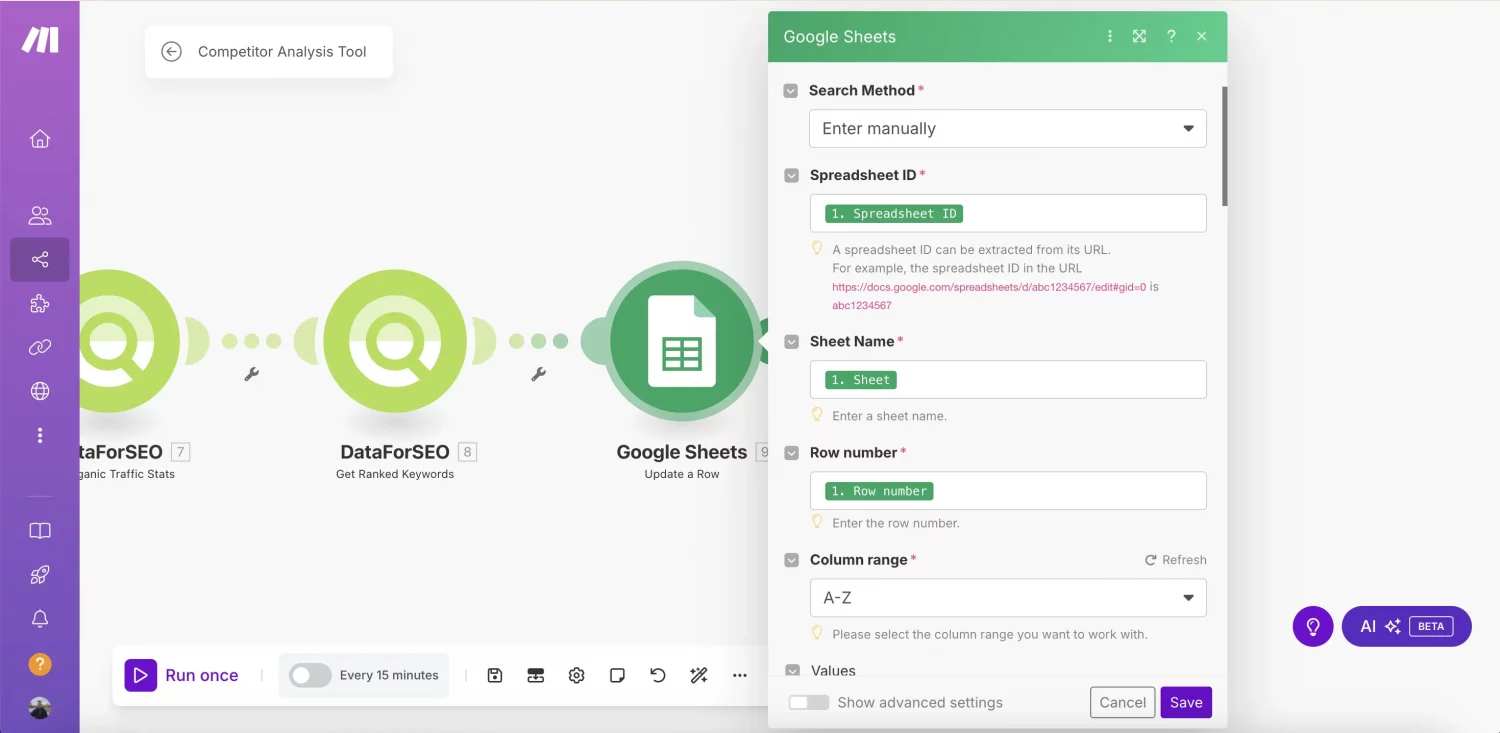
➤ Map the respective datasheet columns with data from the DataForSEO and Iterator modules. Before mapping the columns, run the scenario once. This is necessary to get complete API responses with all data fields available for mapping;
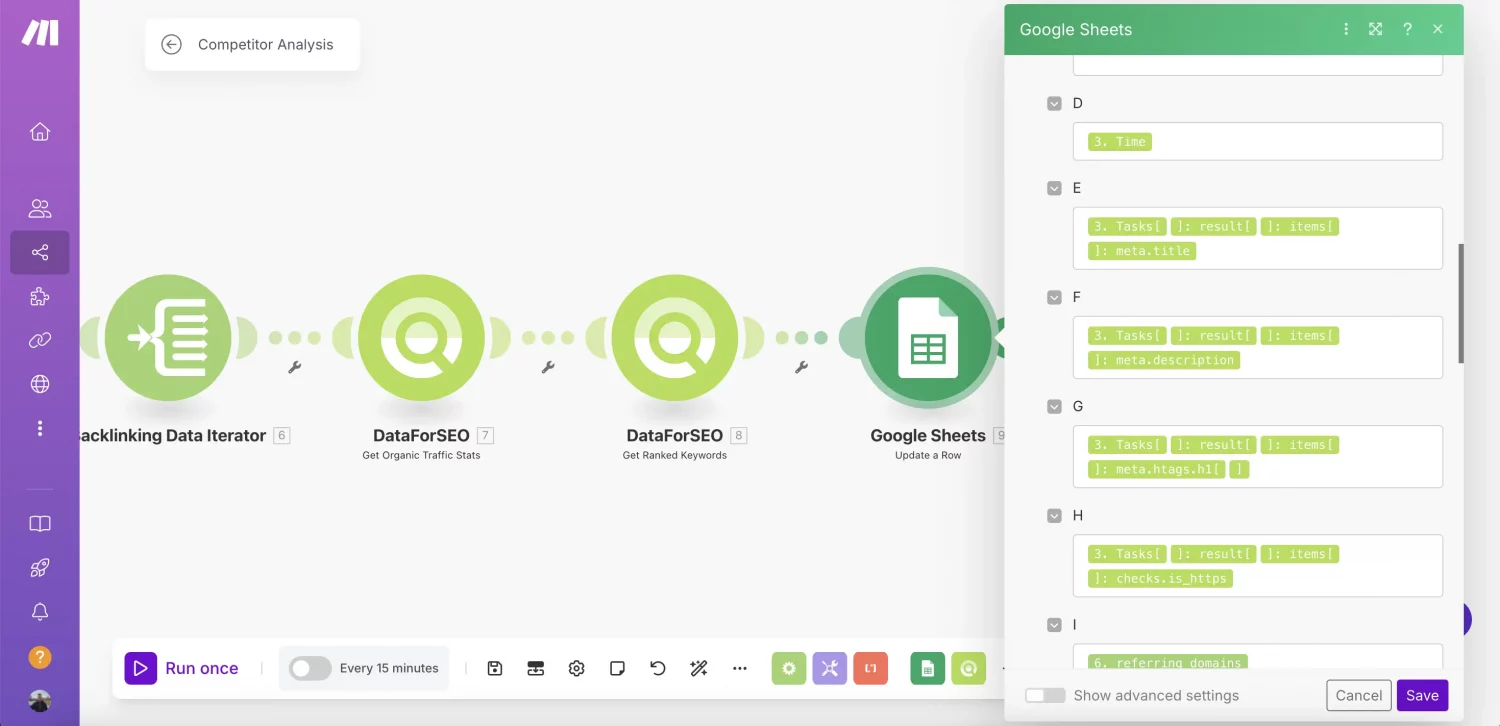
➤ Click Save.
The workflow setup in Make is complete. Click the Save button in the bottom panel to save the scenario. You can also adjust the Schedule Settings in the bottom panel to schedule a run.
Now, you can use this automation to analyze multiple competitor websites and get comprehensive data for each website, such as download time, total number of backlinks, referring domains, ranked keywords, and estimated monthly traffic. You can specify your own website to compare its performance against competitors.
Workflow operation example:
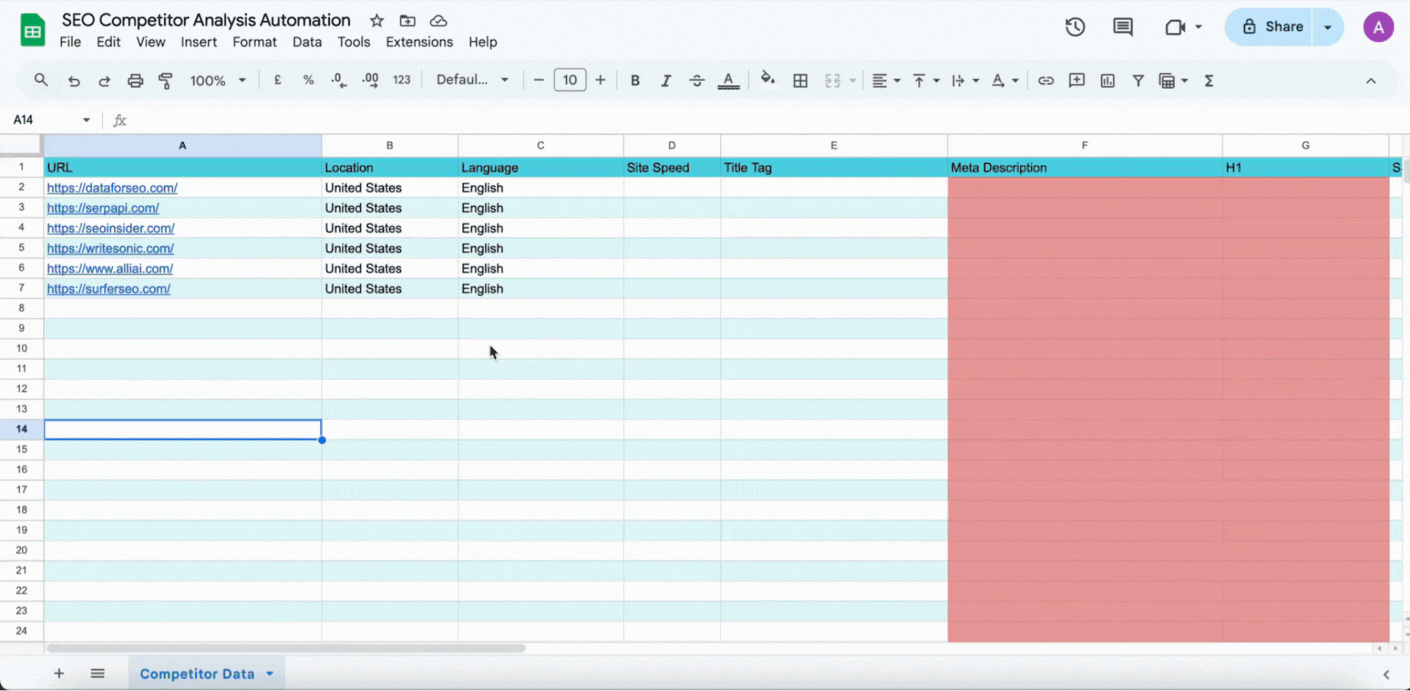
But that’s not all. Let’s use the DeepSeek AI model to turn the competitor analysis data into actionable insights and SEO recommendations.
11. The final step: Generate summary and recommendations with DeepSeek
Nico uses a powerful DeepSeek AI to eliminate manual data analysis and get instant SEO recommendations. Using a special prompt to analyze competitor data, DeepSeek generates an end-to-end website performance summary with technical and content SEO recommendations—all you need to outrank competitors.
➤ Log in to your DeepSeek account;
➤ Download the competitor analysis datasheet in CSV format;
➤ Get the special AI prompt from the Nico AI Ranking community;
➤ Select the DeepThink [R1] model of DeepSeek AI;
➤ Upload a CSV file with data, paste the prompt, and message DeepSeek.
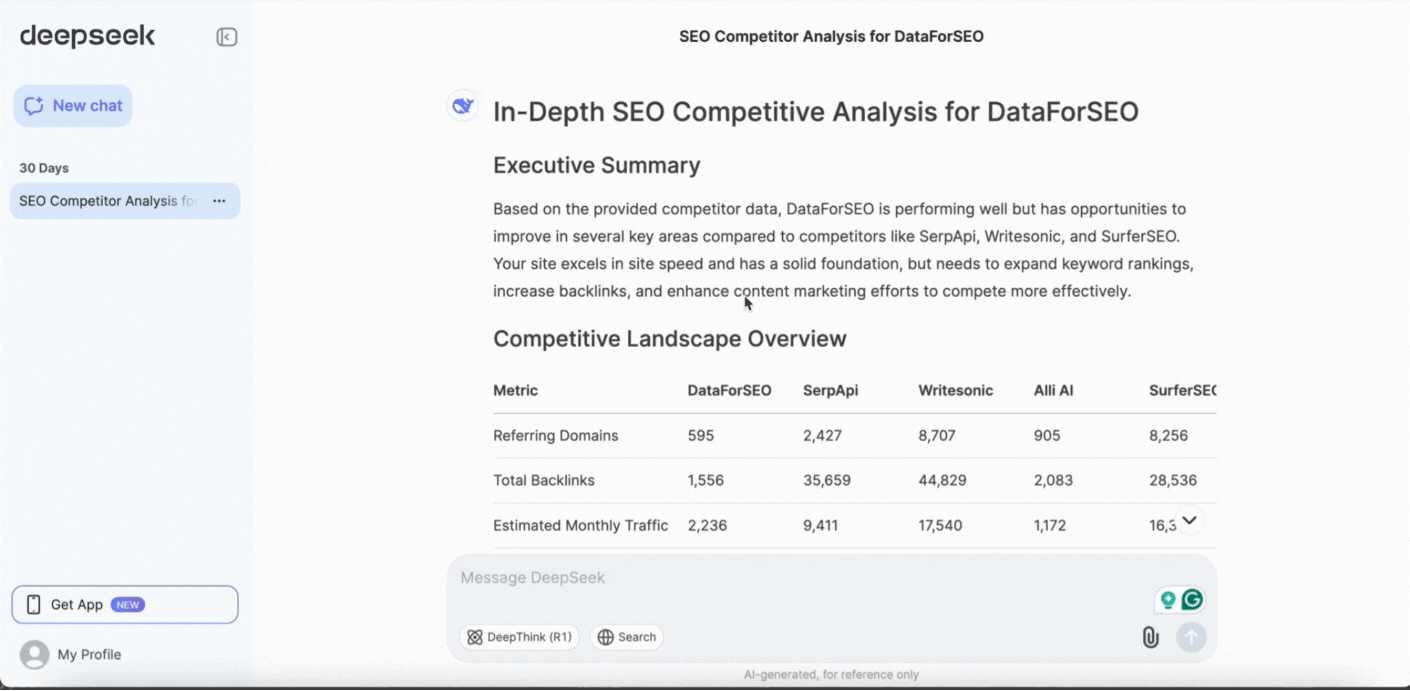
Here’s the result. The in-depth report generated by DeepSeek includes a detailed summary of the competitor analysis, with a competitive landscape overview, key competitive gaps, as well as a set of short and long-term recommendations to improve the website’s visibility.
This report can be a solid base for your SEO strategy, as it offers instant recommendations and suggestions that you can use to quickly review the website’s technical SEO and adjust content accordingly. Moreover, you can generate new reports over time, based on the new datasets generated by the competitor analysis automation.
Wrap-up
By harnessing the power of DataForSEO’s comprehensive APIs, the Make automation platform, and the DeepSeek AI model, you can now streamline your competitor research process and gain a significant edge in your SEO efforts. This innovative AI-driven solution eliminates the need for manual data gathering and analysis, providing you with valuable insights and actionable recommendations to outrank your competitors.
With this powerful automation, you can efficiently analyze multiple competitor websites, obtain key performance metrics, and generate in-depth reports that will guide your SEO strategy.
Start building with DataForSEO and Make today, and leave your competitors in the dust!

