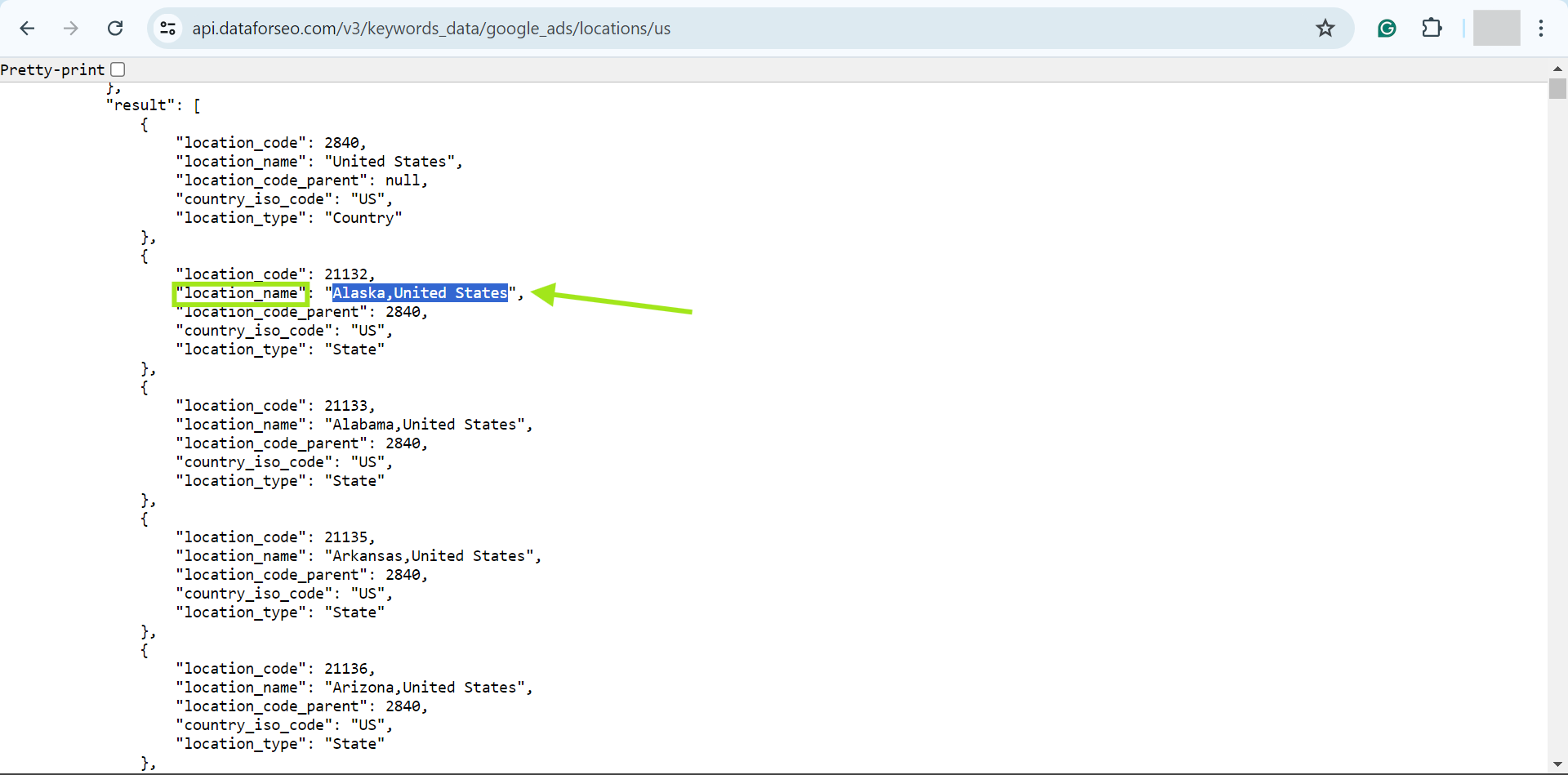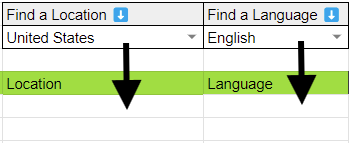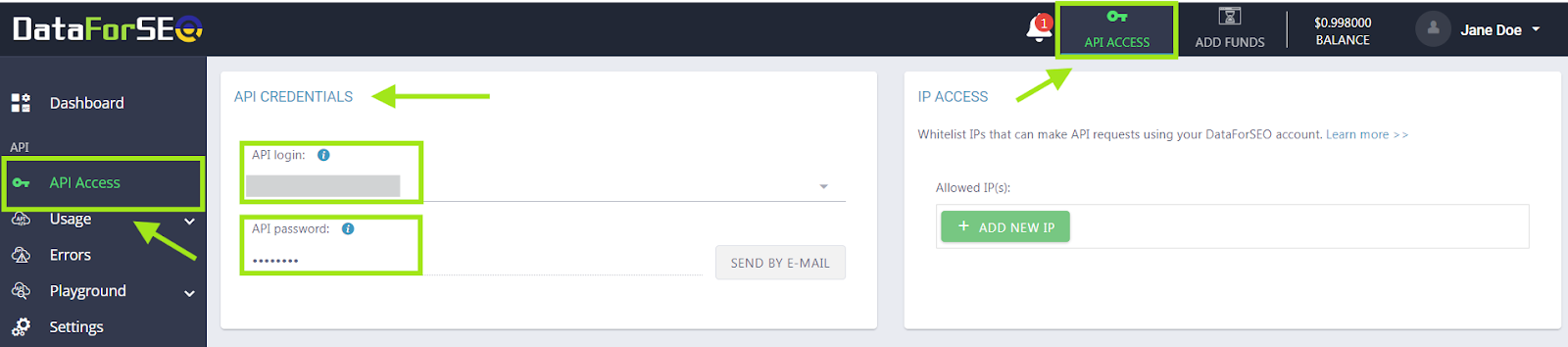Using Location and Language in DataForSEO API Connector for Google Sheets
In DataForSEO API Connector for Google Sheets, some features require specifying a Location and/or Language.
When working with these features, you can use the dropdown menus to browse through the main available countries and languages. Once you find the country and language you need, copy and paste them under the Location and/or Language column names respectively.
How to Get a Full List of Locations and Languages
1 In each feature’s informational block, you can find a link to the relevant API documentation page. From there, you can download a CSV file with all available locations and languages, then simply copy the required location_name and language_name values from the file and paste them into the designated green columns.
For example, here’s where you can find a link on the relevant documentation page to download a CSV file with all available locations for retrieving Google Search Volume.
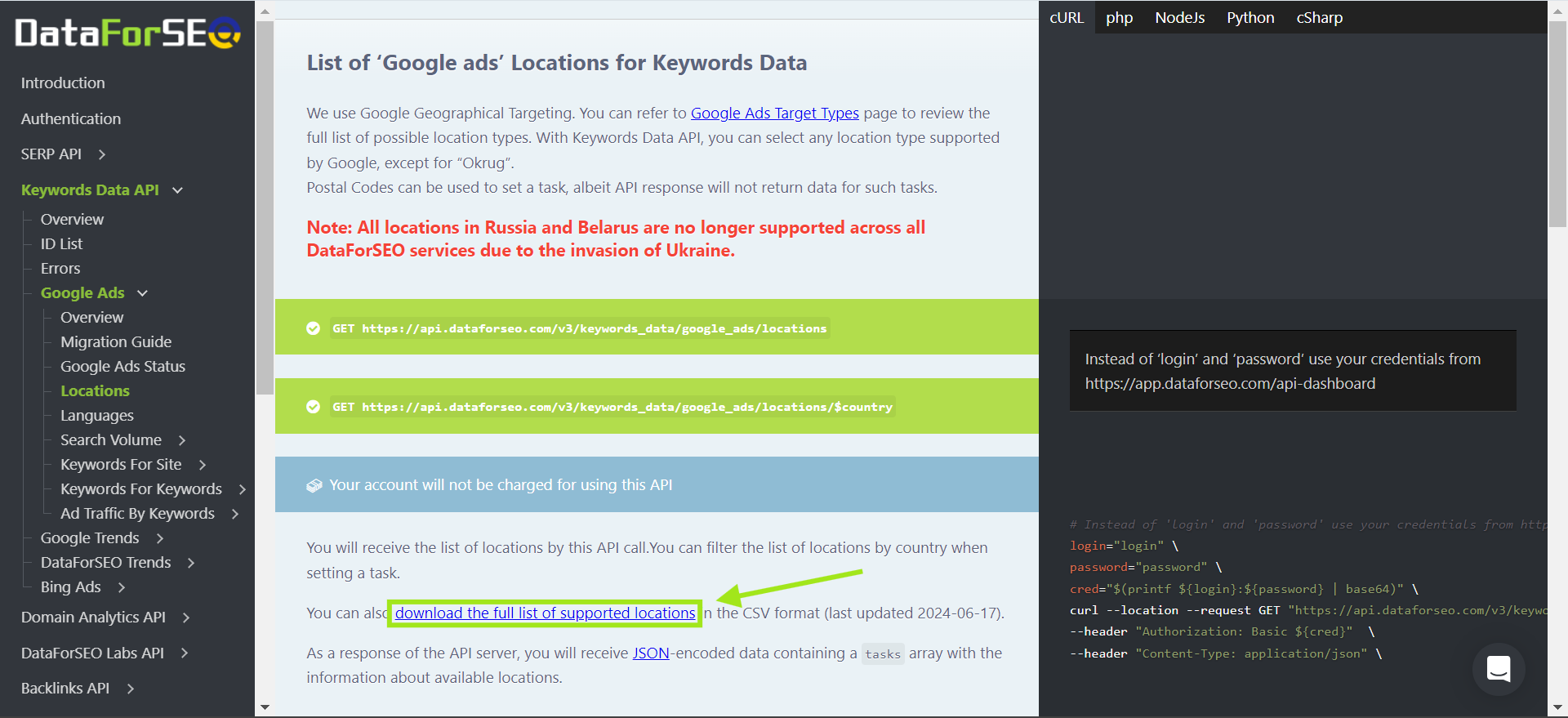
2 You can also retrieve a complete list of available locations and/or languages using the corresponding endpoint and your API credentials in a browser or Postman tool. You can find the neccessary endpoint by following a link from the feature’s informational block.
In our documentation, copy one of the URLs as in the example.
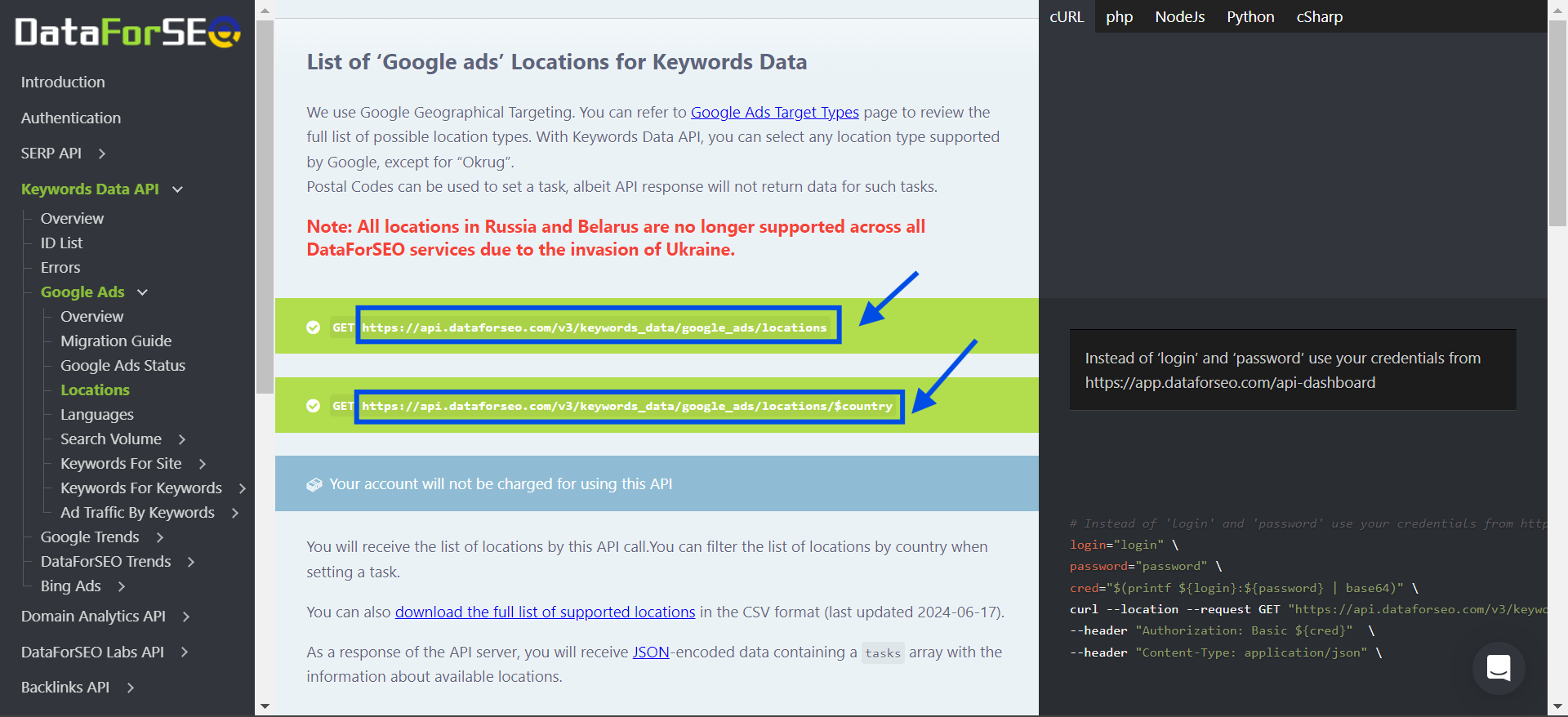
The first URL in this example allows you to get all locations, while the second URL allows you to specify a particular country for which you wish to obtain the list of available locations.
Here’s the second URL from the screenshot.
https://api.dataforseo.com/v3/keywords_data/google_ads/locations/$country
To get a list of location for the USA, replace $country variable with us:
https://api.dataforseo.com/v3/keywords_data/google_ads/locations/us
If you paste this URL in the browser’s search bar, you will see a sign-in window appear.
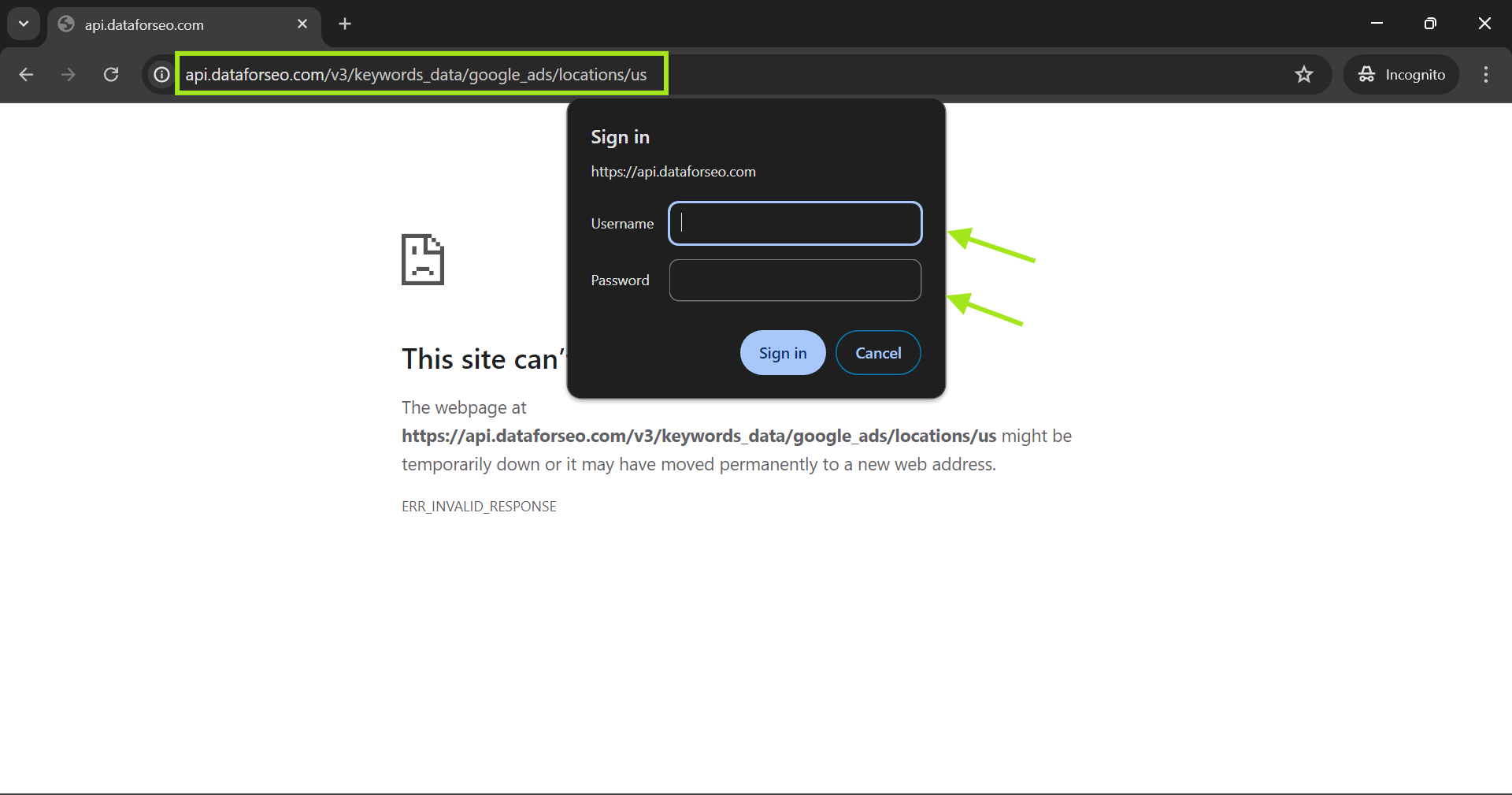
Fill in the fields from the sign-in window as follows:
- Username: your API login.
- Password: you API password.
You can find your API login and password in the DataforSEO Dashboard.
After you enter your API credentials in the browser and click Sign in, the API response will appear. Simply copy the necessary location_name and/or language_name values from the API response, and paste them into the designated green columns.