Simple Domain Analysis App with DataForSEO API & Make
Analyzing a domain’s performance is crucial, whether you’re optimizing a website for better search engine visibility or monitoring your competitors’ websites. For website owners, tracking metrics like domain authority and spam score, as well as understanding the backlink profile, is vital to analyze the website’s potential on the search engine and identify areas for improvement. Besides, getting data on competitors’ domain performance helps to identify potential gaps in your SEO approach and uncover opportunities to enhance your website’s competitive position.
However, analyzing domains manually can be time-consuming and prone to errors. Access to popular domain-tracking software can also be pricey.
Here’s where automation steps in to simplify the process! With the right tools and integrations, you can streamline domain analysis and effortlessly receive comprehensive data.
In this guide, Hans Thisen, a skilled AI and automation expert and the owner of Scale By Tech, shares details on creating an automated and cost-effective domain analysis app with vast customization options.
Hans uses the following tools, which you’ll need to access to create this app:
- Make: a user-friendly visual automation platform designed to connect various tools and create streamlined workflows.
- Backlinks API from DataForSEO: a solution that provides real-time, structured data on virtually any domain, including backlink profiles and domain properties.
- AITable: an innovative cloud database with numerous automatization options, perfect for storing and analyzing domain analysis data.
Using this toolkit, you can build a fully automated domain analysis app that analyzes any domain and stores the data in a convenient database.
How this Powerful Automation Works and Why You Should Try It
With an intuitive setup in Make, this automation streamlines domain analysis, integrating powerful tools to deliver detailed domain data seamlessly.
The workflow combines the DataForSEO Backlinks API, Make, and AITable platforms to create a robust domain analysis app. Make acts as the central hub, handling the integration of these tools into a single automated workflow. The workflow triggers data retrieval from DataForSEO Backlinks API, which analyzes the specified domains and provides comprehensive metrics, such as domain authority, spam scores, and backlink details. The retrieved data is then automatically stored and organized in AITable, offering a user-friendly datasheet format for further analysis.
This setup not only eliminates manual data processing but also ensures that the information is accurate and delivered in real-time. With such a comprehensive domain analysis tool, you can efficiently track domain performance and identify opportunities to optimize your website or outperform competitors.
Now, let’s build this powerful automation step-by-step.
How to Create Domain Analysis App with DataForSEO API & Make
To start creating your own domain analysis tool, watch the video in which Hans Thisen explains his automation solution and follow the steps below.
1. Access Make Platform
Log in to the Make platform, a tool for creating automated workflows. In the following steps, we’ll use it to connect all other tools into one functioning automation.
➤ Head over to Scenarios and click Create a new Scenario.
2. Access AITable
Open AITable, a cloud database for storing data in functional datasheets. We will use it to create an automation datasheet that has the following features:
- Domain field, where you will specify domains or domain URLs to analyze;
- Formula (Root Domain) field – a field with a formula that will strip URLs specified to root domains (example: dataforseo.com). This field is necessary because otherwise, the Backlinks Summary endpoint will analyze a page instead of a domain;
- Button field, which will trigger the domain analysis automation;
- Number and Long text fields are where the retrieved data will be stored.
3. Create a Datasheet and its Automation Setup
➤ Choose the Workbench tab (desktop icon). In the top left corner, click + Add and choose to create a New datasheet. Give the datasheet a meaningful name.
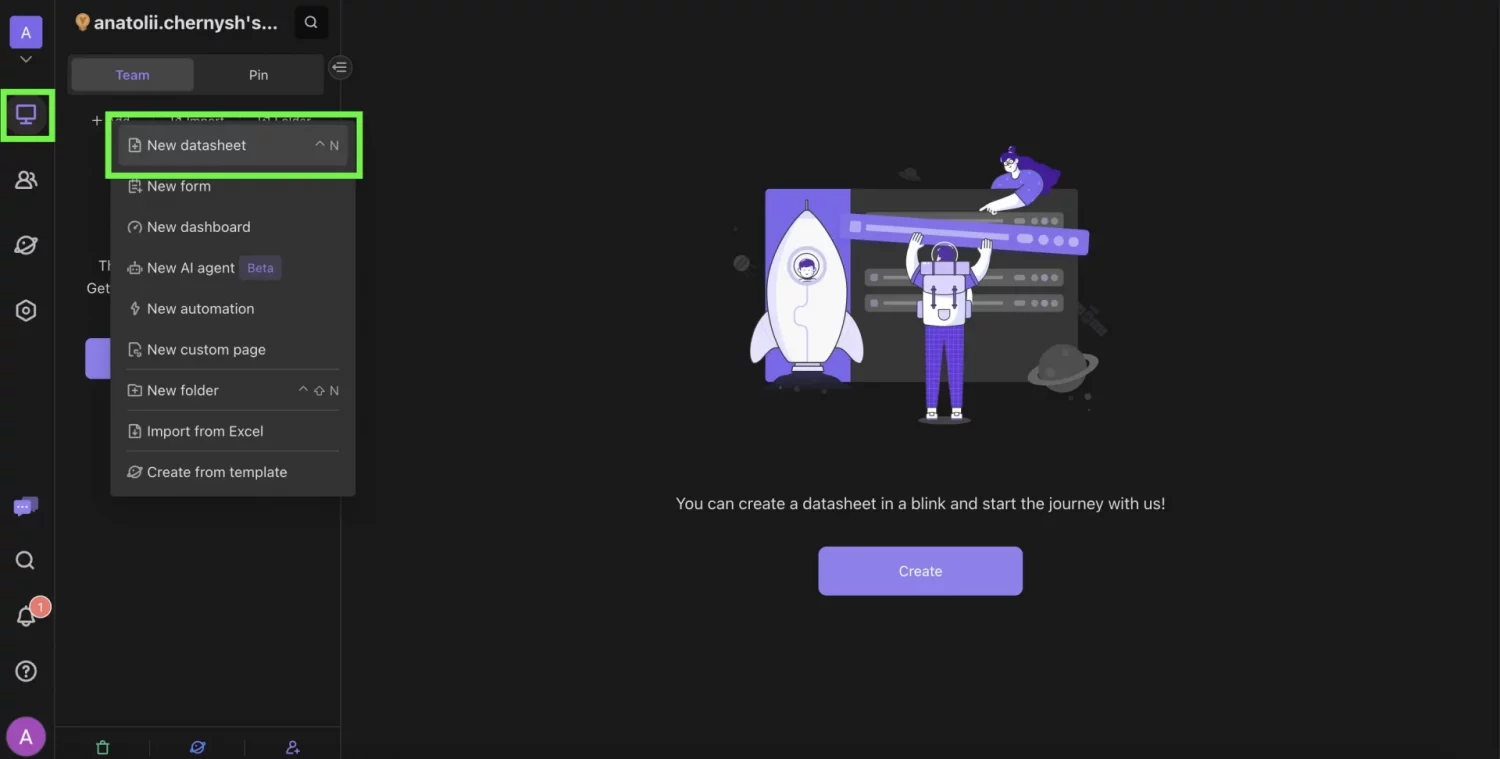
➤ Return to the Workbench tab, click + Add again, and select New automation.
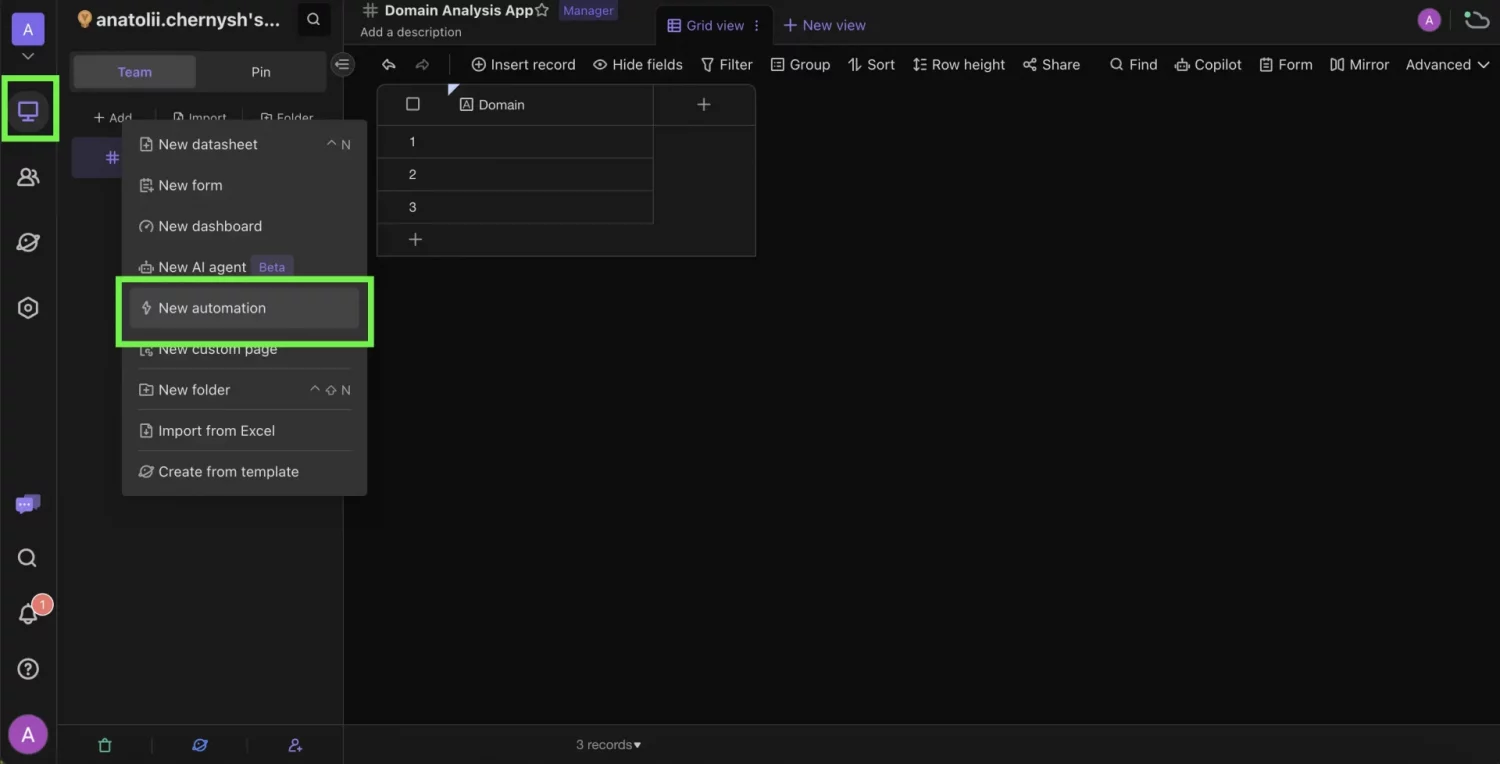
➤ In the New automation tab, move to the When field, click Add a trigger, and choose Button is clicked.
➤ Navigate to the Select a datasheet field on the right and select the respective datasheet. Then, click Create a new button column under the Select a button field. Return to the spreadsheet and give the button a meaningful name.
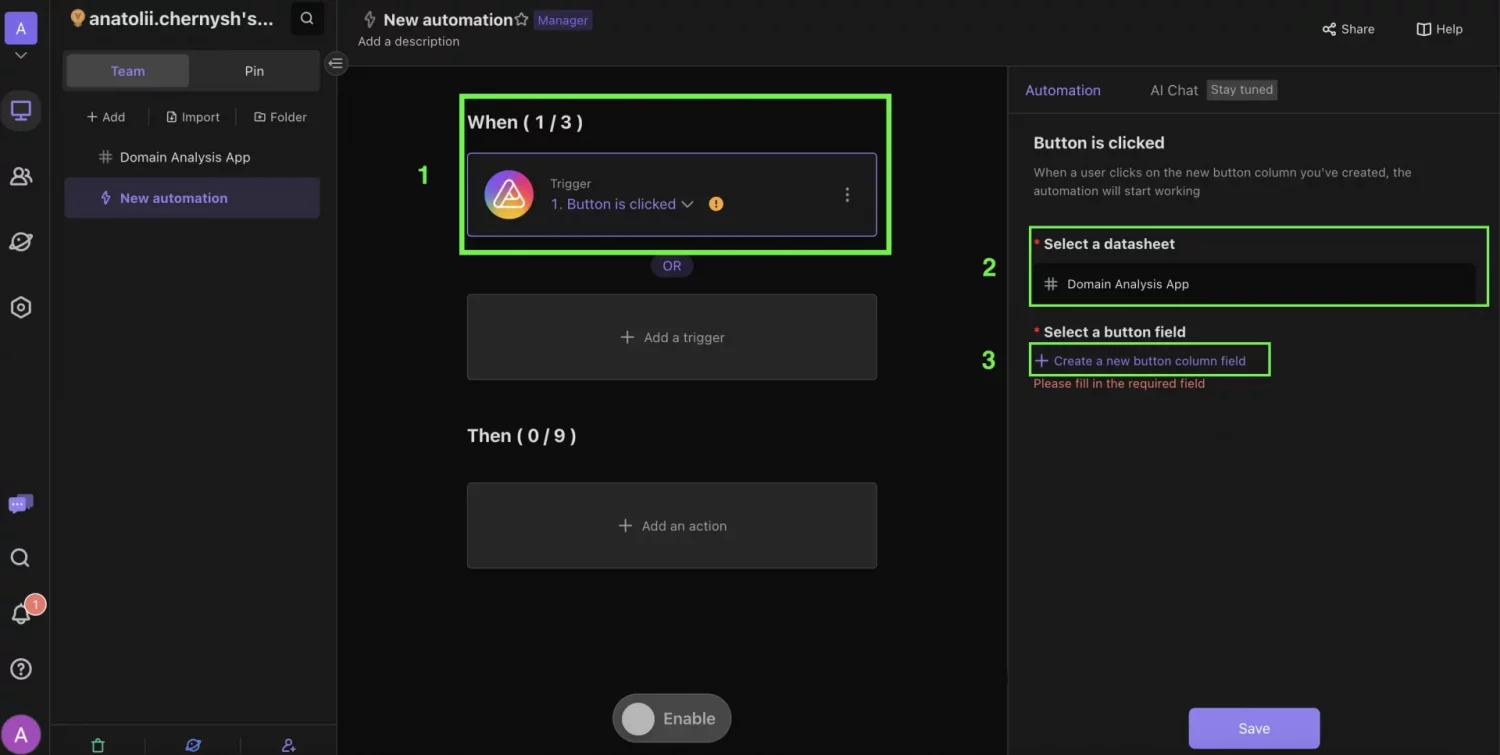
➤ Next, you must create a formula field in the datasheet to strip URLs to the root domain. This field is necessary because the Backlinks Summary endpoint, used for domain analysis, requires root domains to perform a comprehensive evaluation. To do that, create a formula field by clicking plus (+) button on the right, and in the Field type, choose Formula.
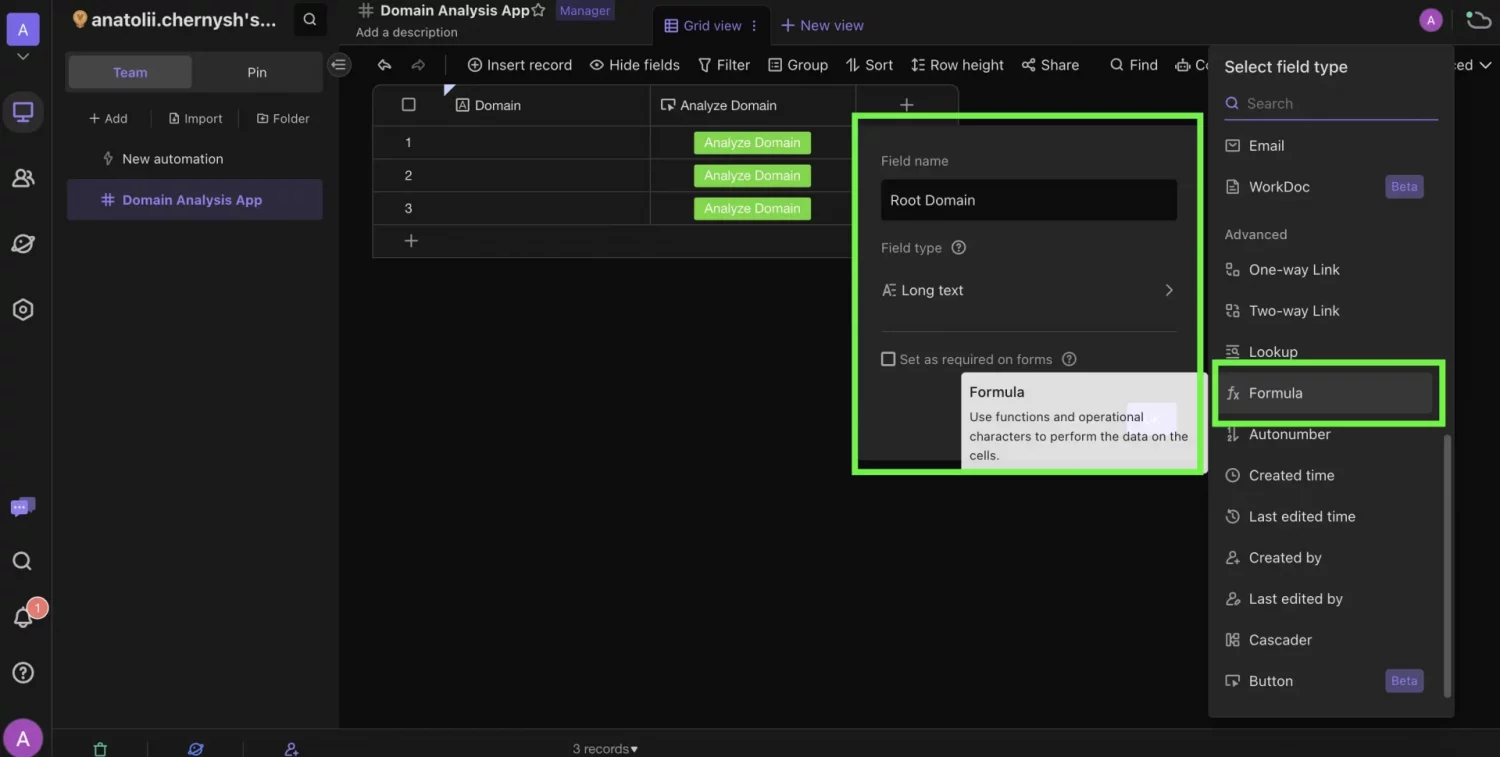
➤ Open the Formula field and enter the following formula, which will strip URLs to the root domains.
IF(
FIND("//", {Domain}),
MID(
{Domain},
FIND("//", {Domain}) + 2,
IF(
FIND("/", {Domain}, FIND("//", {Domain}) + 2),
FIND("/", {Domain}, FIND("//", {Domain}) + 2) - FIND("//", {Domain}) - 2,
LEN({Domain}) - FIND("//", {Domain}) - 1
)
),
{Domain}
)
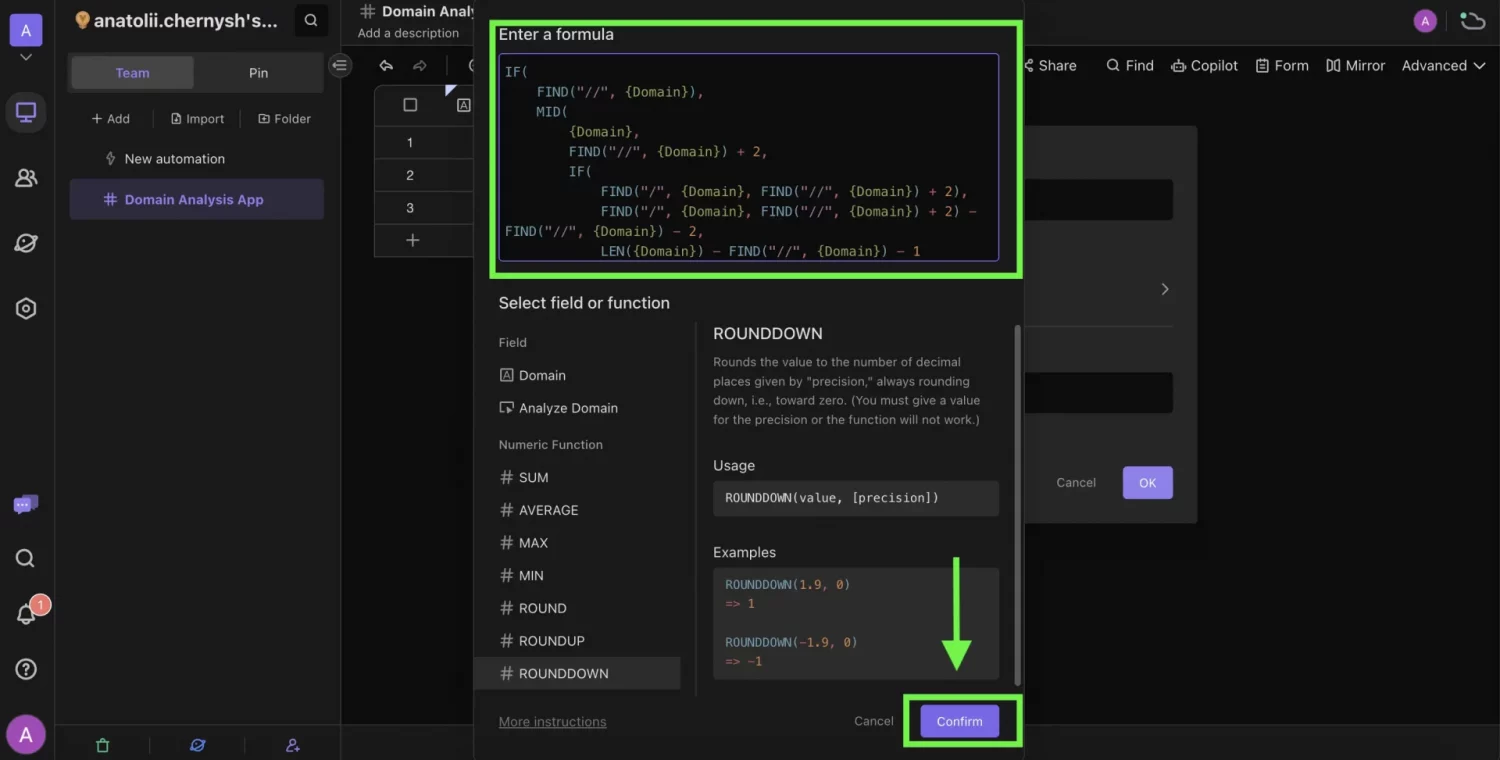
➤ Click Confirm.
➤ Return to the Automation tab, click Add an action, and choose Send web request. This action will send a Record ID and Datasheet ID to Make via the webhook you create. You’ll need the Record ID and Datasheet ID for the AITable “Get a record” element to pull a datasheet record from AITable into a Make automation scenario.
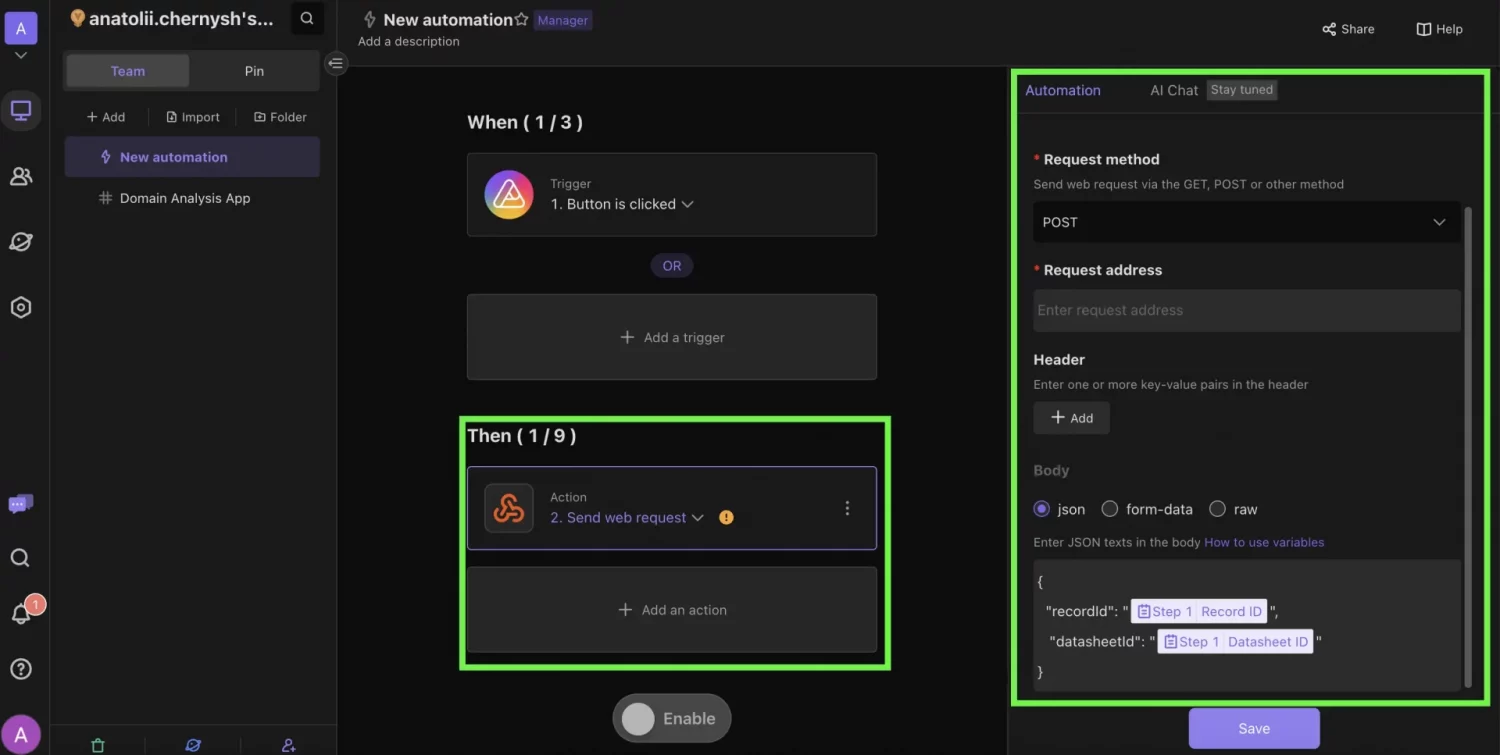
➤ In the Request method, select POST, and in the Body section, write the following JSON code fragment.
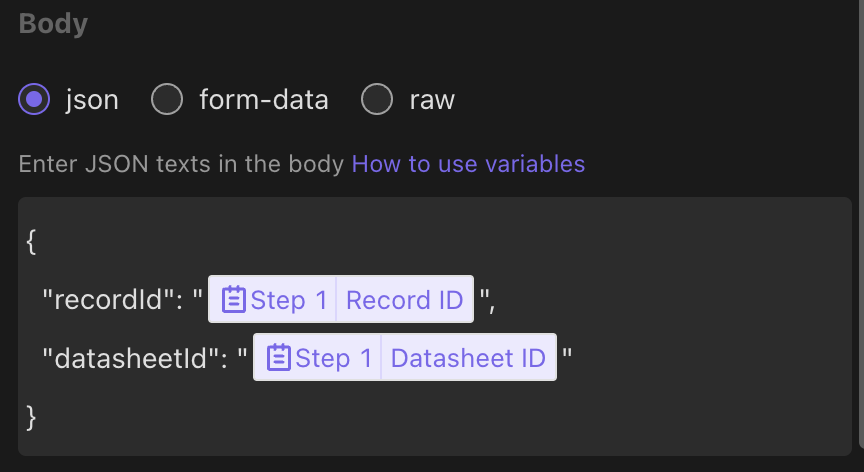
➤ You can set variables “Step 1 Record ID” and “Step 1 Datasheet ID” by writing “/” and choosing the correct variable.
➤ Finally, return to the datasheet and add the new columns (Number columns for integer values and Long text columns for string values) to receive domain analysis data further in the process.
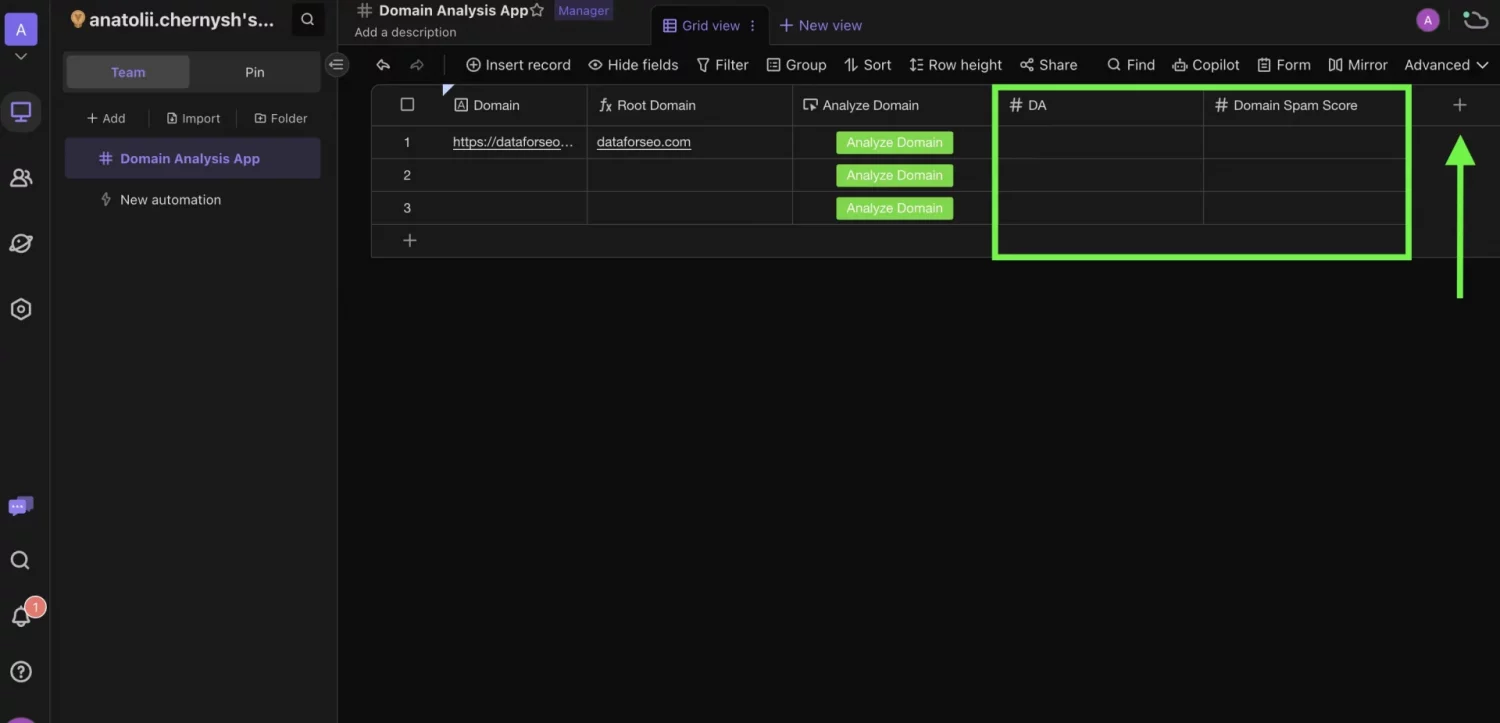
4. Create a Webhook for Receiving Record ID and Datasheet ID
Move back to the Scenario in the Make platform, click the heavy plus button to add a new module, then search for Webhooks, and select Custom Webhook. You will need a webhook to receive a Record ID and Datasheet ID from AITable.
➤ In the window that opens, click Create webhook, give it a meaningful name, and click Save.
➤ Click Copy address to clipboard to copy the webhook URL. Then, go back to the AITable and paste the webhook URL in the Request address field of the Send web request action.
➤ Save the changes in the automation and enable it by clicking the Enable switch below.
Return to the Make scenario and tap the Run once button to enable a webhook. Then, in the AITable datasheet, tap the button in the Button field to start automation. The webhook will receive the Record ID and Datasheet ID from AITable.
Workflow example:
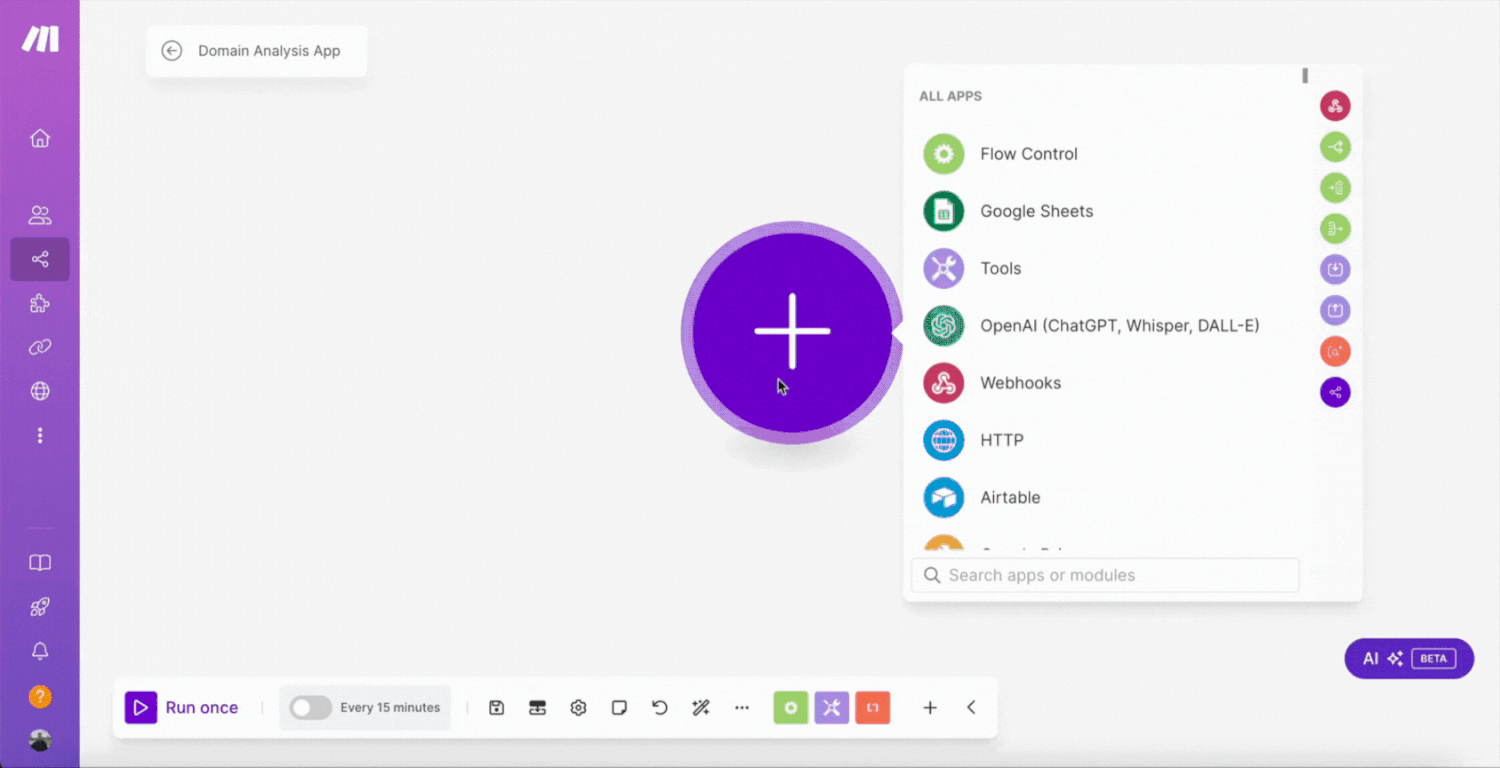
5. Pull the Record From AITable Using the “Get a Record” Module
This module will use the retrieved Record ID to pull your datasheet record from AITable and connect it to the DataForSEO Get Backlinks Summary module.
➤ Click Plus (+) to add another module and search for AITable – Get a Record.
➤ Select the existing Connection to the AITable.
➤ Choose a Space where the datasheet is located.
➤ Select the respective Datasheet.
➤ In the Record ID field, specify the recordId element from the Webhook module.
Example: 1. recordId
➤ Click OK.
After that, run the scenario once. The Get a Record module’s output will contain fields with Record ID, Root Domain, and Domain.
Workflow example:
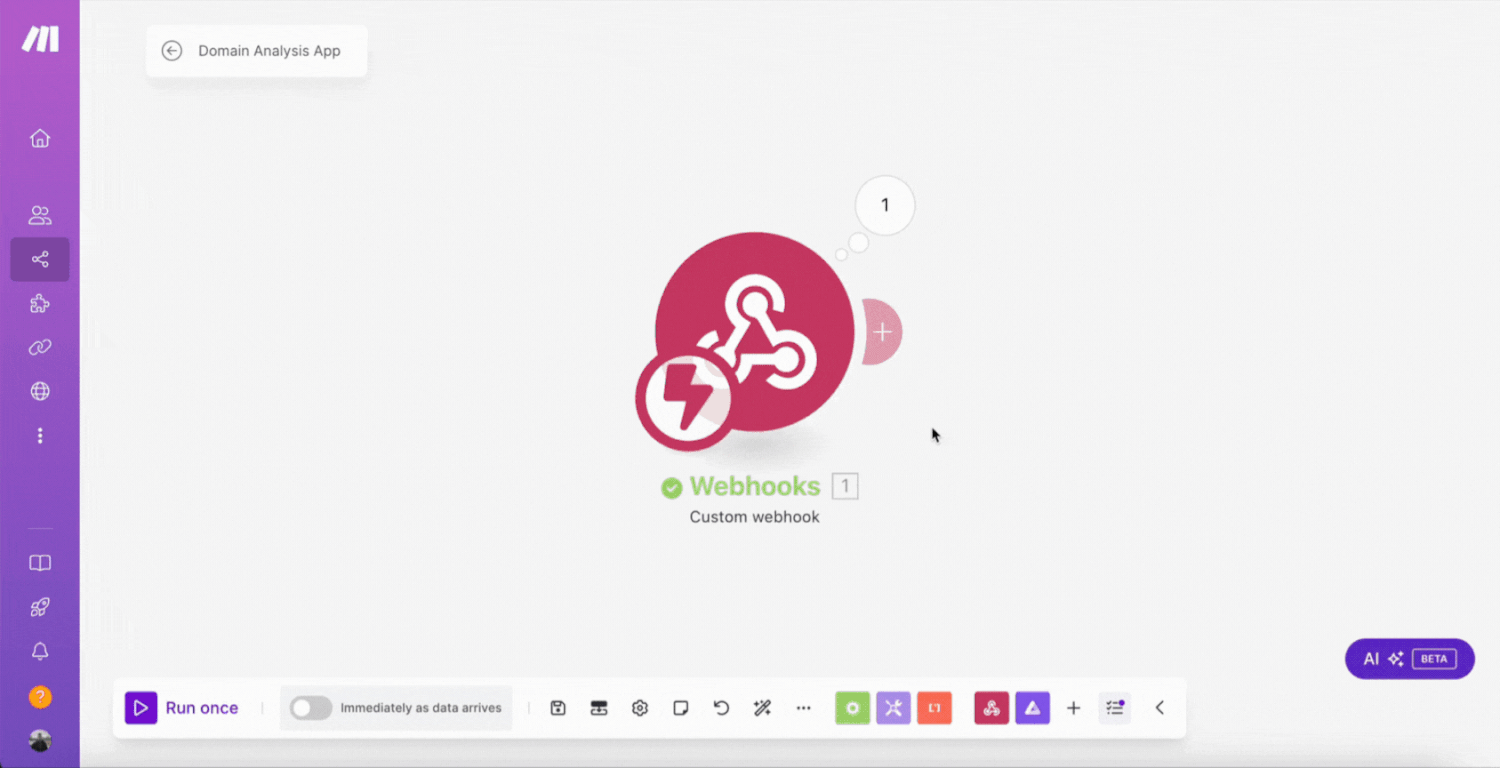
6. Integrate DataForSEO “Get Backlink Summary” Module for Domain Analysis
The DataForSEO Get Backlink Summary module will handle the analysis of domains you specify in the sheet. After the analysis, it will return comprehensive domain data, such as domain authority score, domain spam score, quantity and type of backlinks, and more.
➤ Click Plus (+) button again and find the DataForSEO – Get Backlink Summary module.
➤ Set up the Connection by inputting and saving your DataForSEO API credentials.
➤ In the Target (domain, subdomain, URL), map the Root Domain field from the AITable – Get a Record module.
Example: Fields: Root Domain
➤ Configure Include Subdomains, Include Indirect Links, Internal List limit, Backlinks Status and Backlinks Filters parameters according to your preferences. You can learn more about these parameters in the documentation.
➤ Click OK.
Then, run the scenario once. The module’s output will contain all the data retrieved after the domain analysis.
Workflow example:
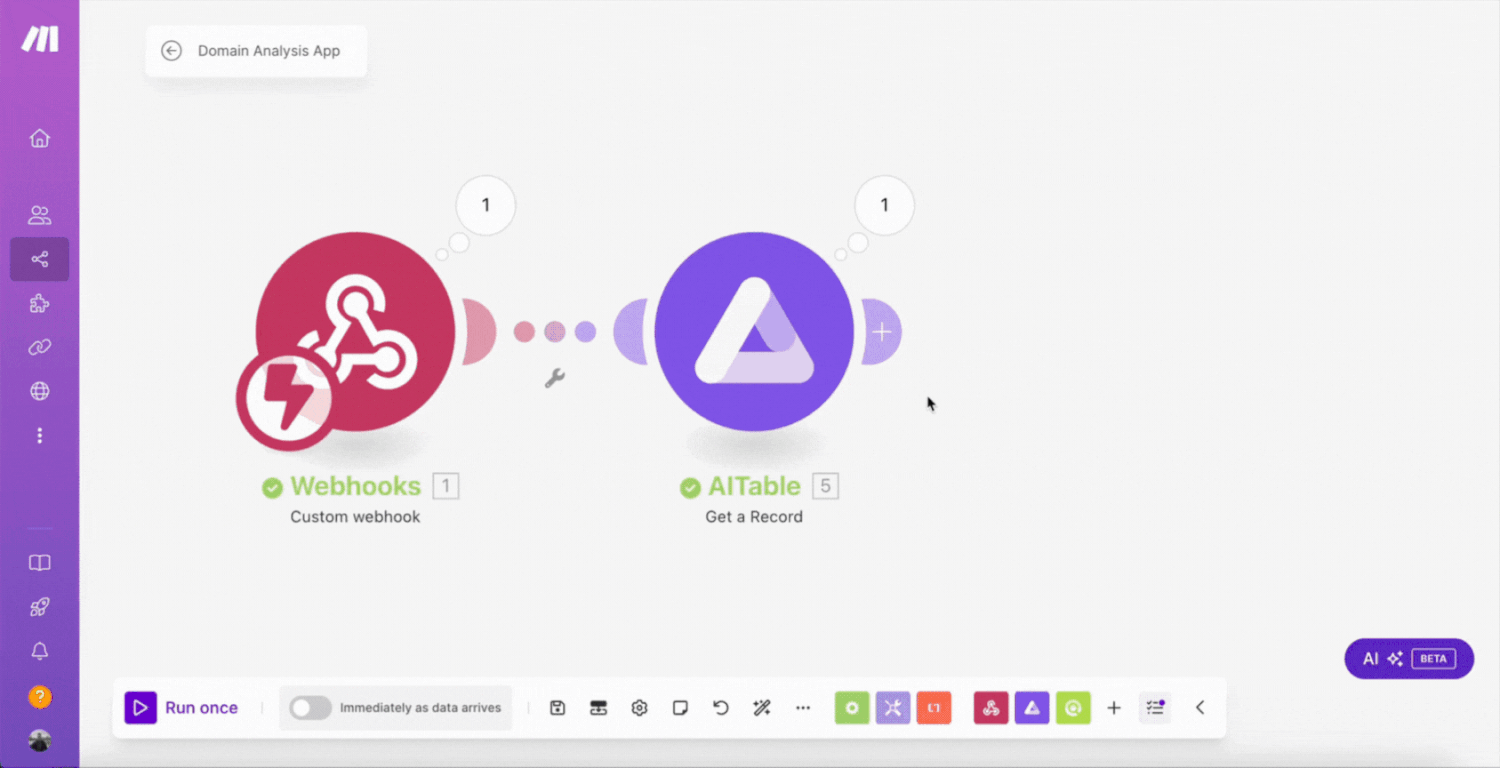
7. Construct String Aggregators to Convert Arrays and Objects in Response into Strings
The part of the output of the Backlinks Summary endpoint contains arrays of results or objects, for example:
"referring_links_types": {
"redirect": 117326,
"anchor": 15652,
"image": 291,
"canonical": 3
}
To correctly represent arrays or objects in the Long text fields of the AITable datasheet, you should convert them into strings. This is possible by integrating Compose a string module into the workflow.
➤ Add Tools – Compose a string as the next module.
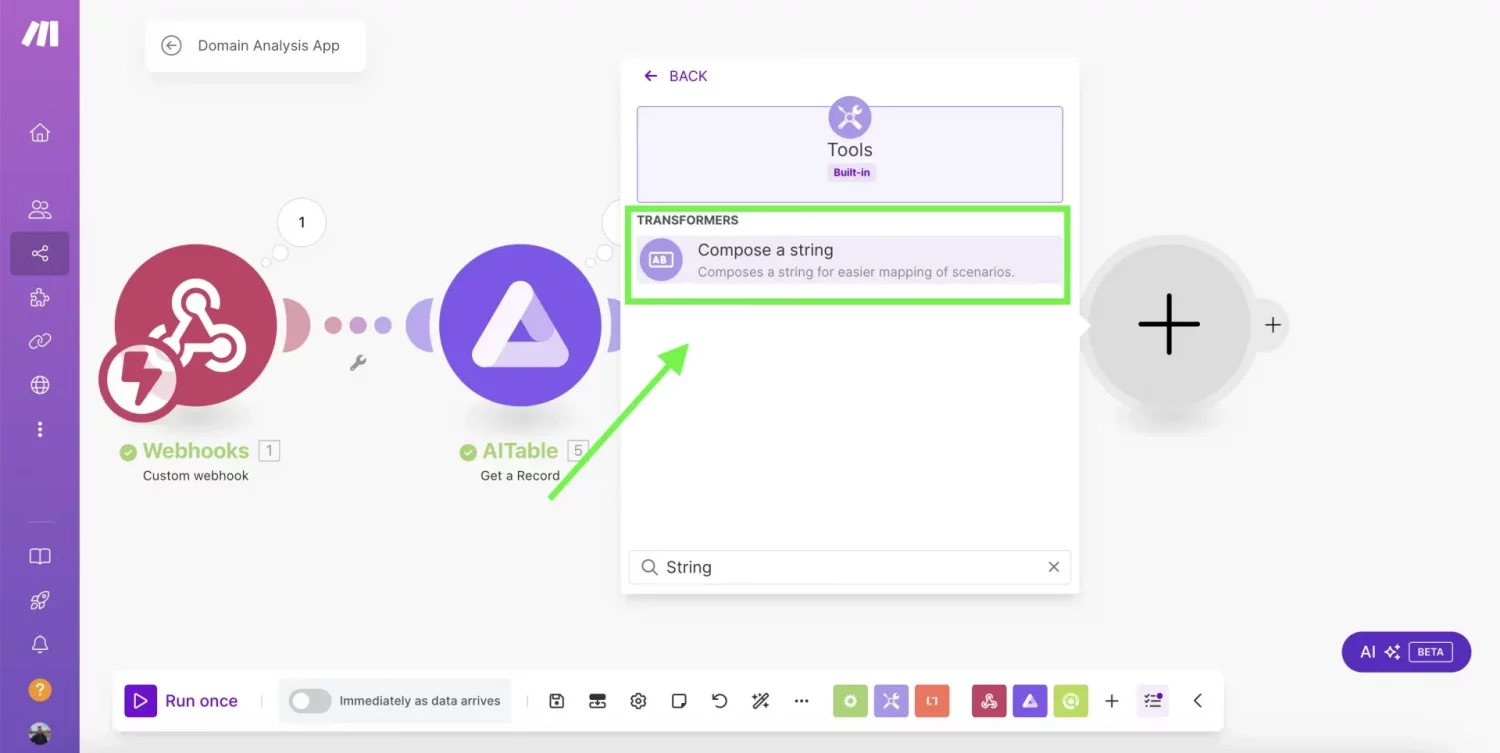
➤ In the Text field of the module, map the elements of the object you want to retrieve from the DataForSEO – Get Backlink Summary output.
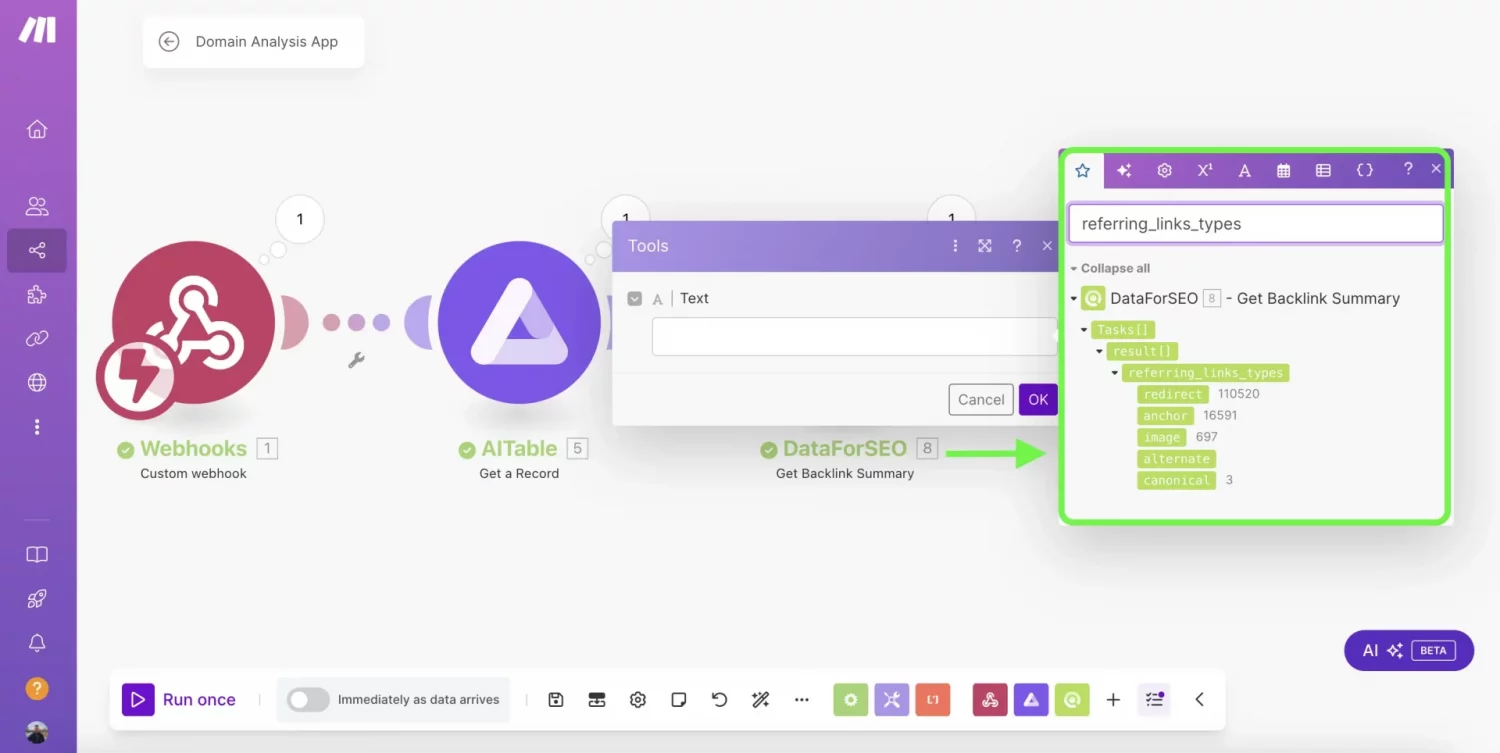
Example:
Redirect: 7. Tasks [ ] : result [ ] : referring_link_types.redirect
Anchor: 7. Tasks [ ] : result [ ] : referring_link_types.anchor
Image: 7. Tasks [ ] : result [ ] : referring_link_types.image
Alt: 7. Tasks [ ] : result [ ] : referring_link_types.alternate
Canonical: 7. Tasks [ ] : result [ ] : referring_link_types.canonical
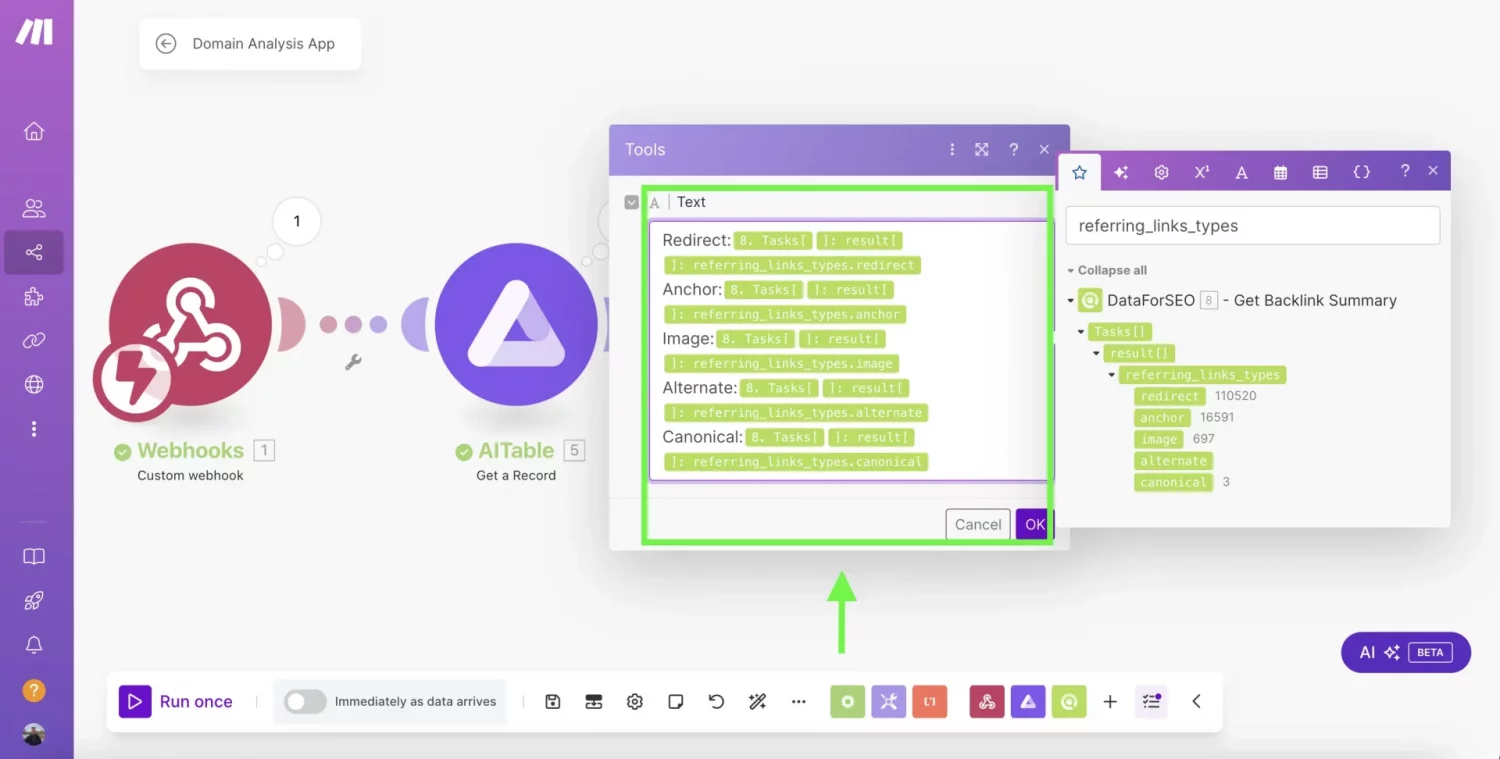
➤ Click OK.
Now, the object containing the above data will convert into a string and be represented correctly in the datasheet.
You can convert other arrays and objects in the same way. Select the module, create a Clone, and map the array or the object fields using the same pattern.
8. Store Data in the AITable for Deeper Analysis
To store and update the domain analysis data in your AITable datasheet, create and connect an Update a Record module to the automation scenario.
➤ Add a new module by searching for AITable – Update a Record.
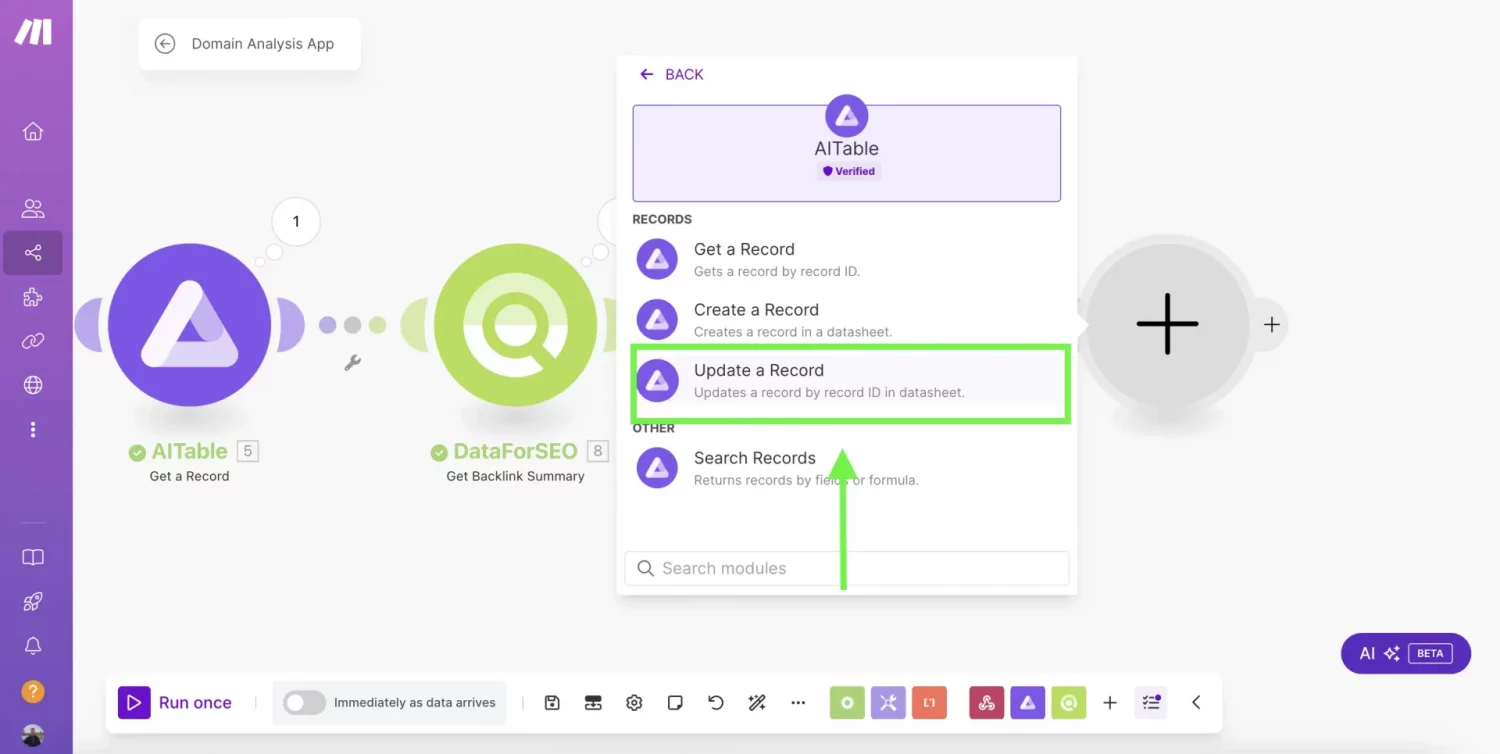
➤ Select the existing Connection to AITable.
➤ Choose a Space and Datasheet.
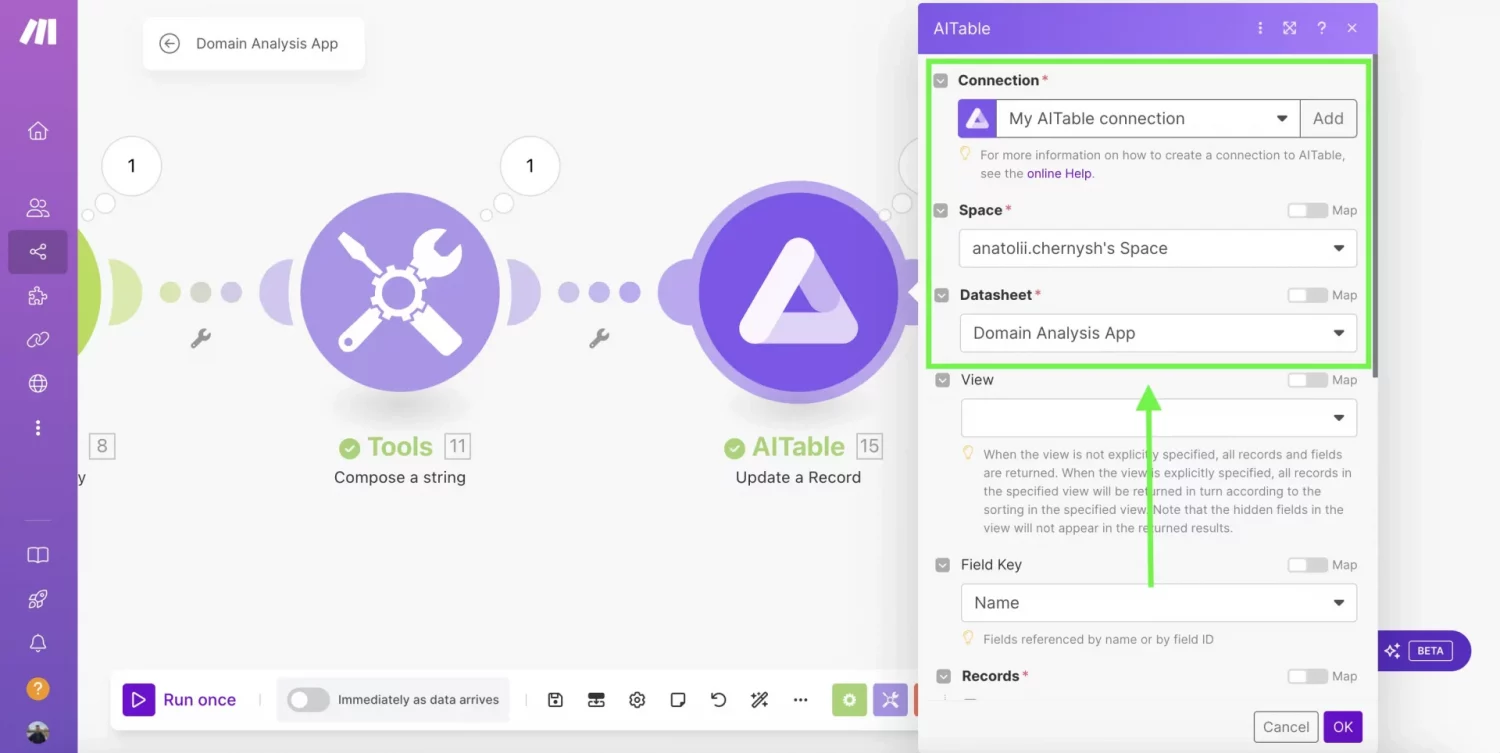
➤ Paste the recordId field from the Webhook module into RecordID.
➤ In the datasheet fields below, map the respective fields with data from the DataForSEO – Get Backlink Summary module output.
Example:
Domain Spam Score
7. Tasks [ ] : result [ ] : info.target_spam_score
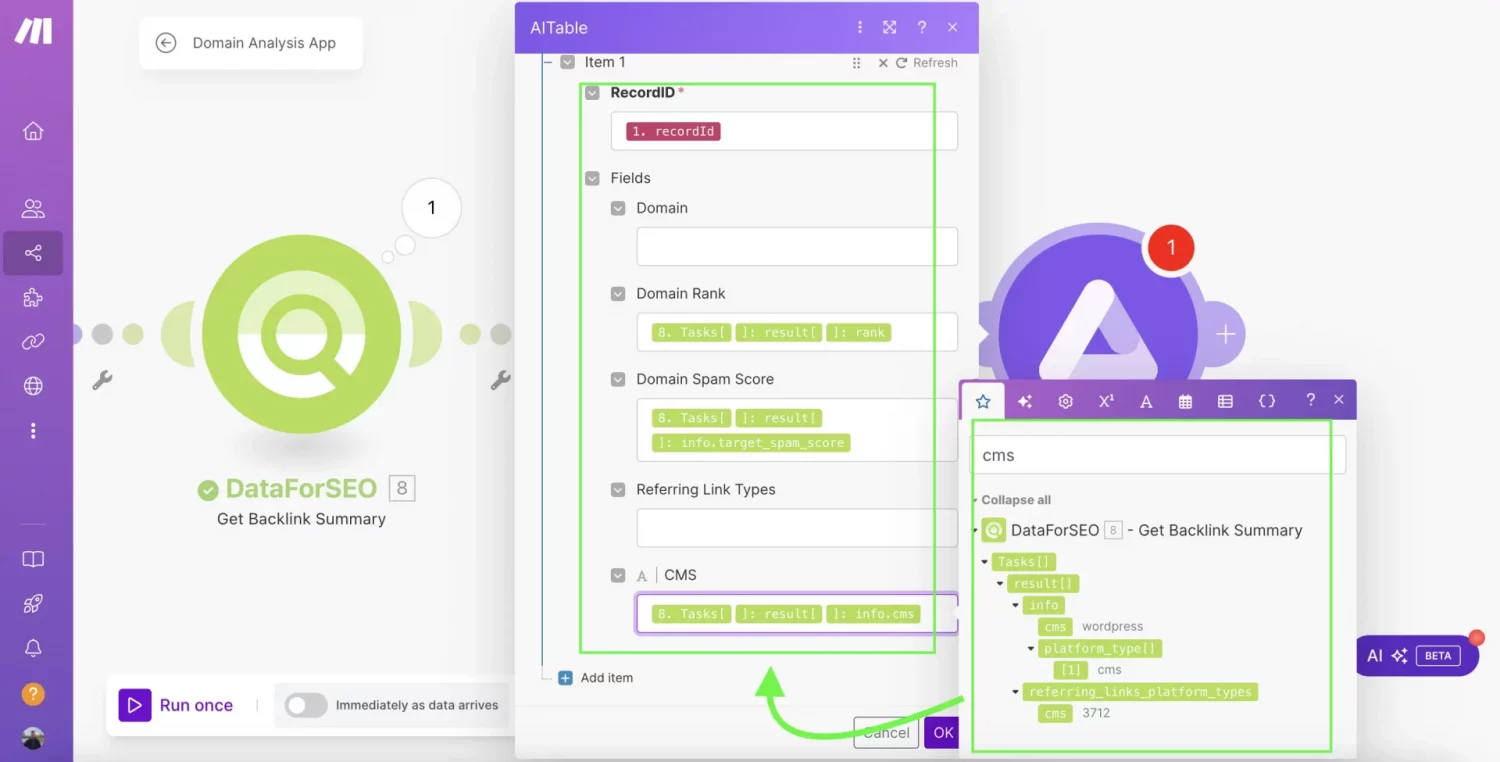
➤ Paste the Text field from Compose a string module into the respective fields to retrieve converted arrays or objects.
Example:
Referring Link Types
Text
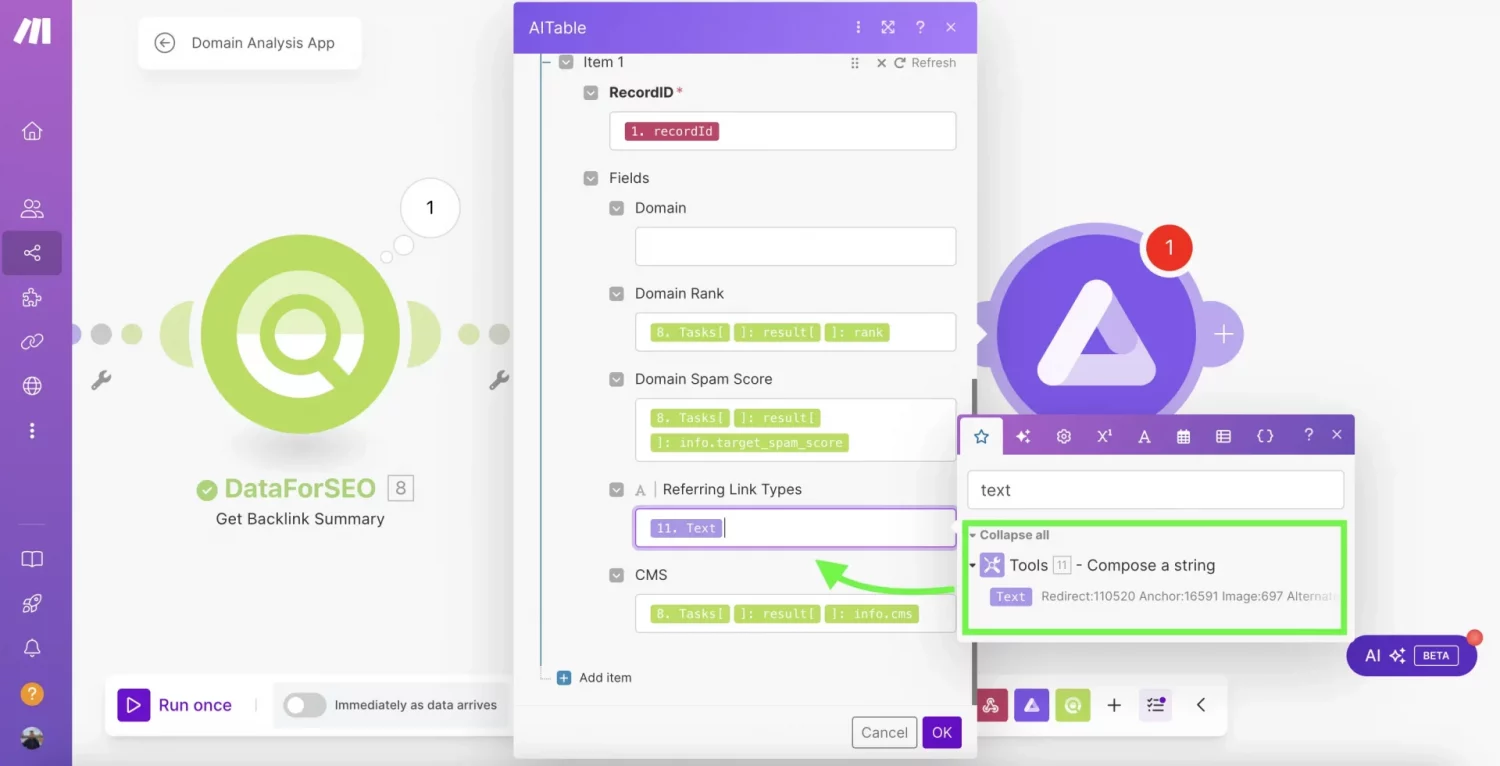
➤ Click OK.
That’s it. Click the Save button in the bottom panel to save the scenario. You can adjust the Schedule Settings in the bottom panel to set up a daily run. Remember to turn the Scheduling switch to ON.
Now, you can use this powerful automation to analyze multiple domains and get comprehensive information about them directly into your AITable datasheet.
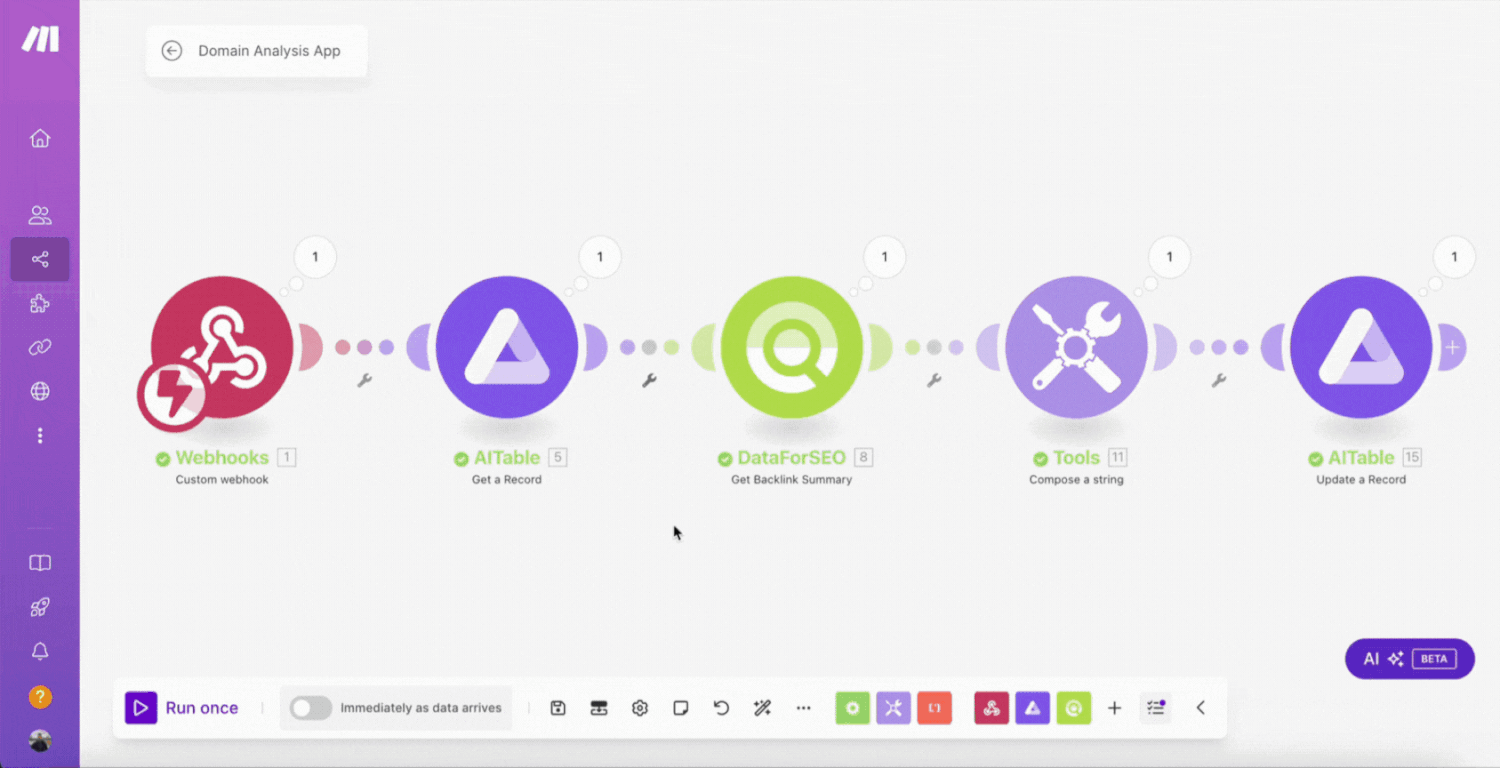
With the domain data retrieved, you can analyze the domain rank, spam score, and backlink profile of your domain or competitors’ domains. These insights can help you uncover potential opportunities for improving your SEO strategy, monitor changes in domain performance over time, and identify factors that influence the domain performance of your competitors.
Conclusion
By leveraging the capabilities of the DataForSEO Backlinks API, Make, and AITable, you can now automate domain analysis without the need for expensive software or time-consuming manual processes. This streamlined automation enables you to gather comprehensive domain data, including backlink profiles, domain authority, and spam scores, all organized in a user-friendly datasheet for deeper insights.
Claim two months of the Make Pro Plan for free and start building your domain analysis automation today!

