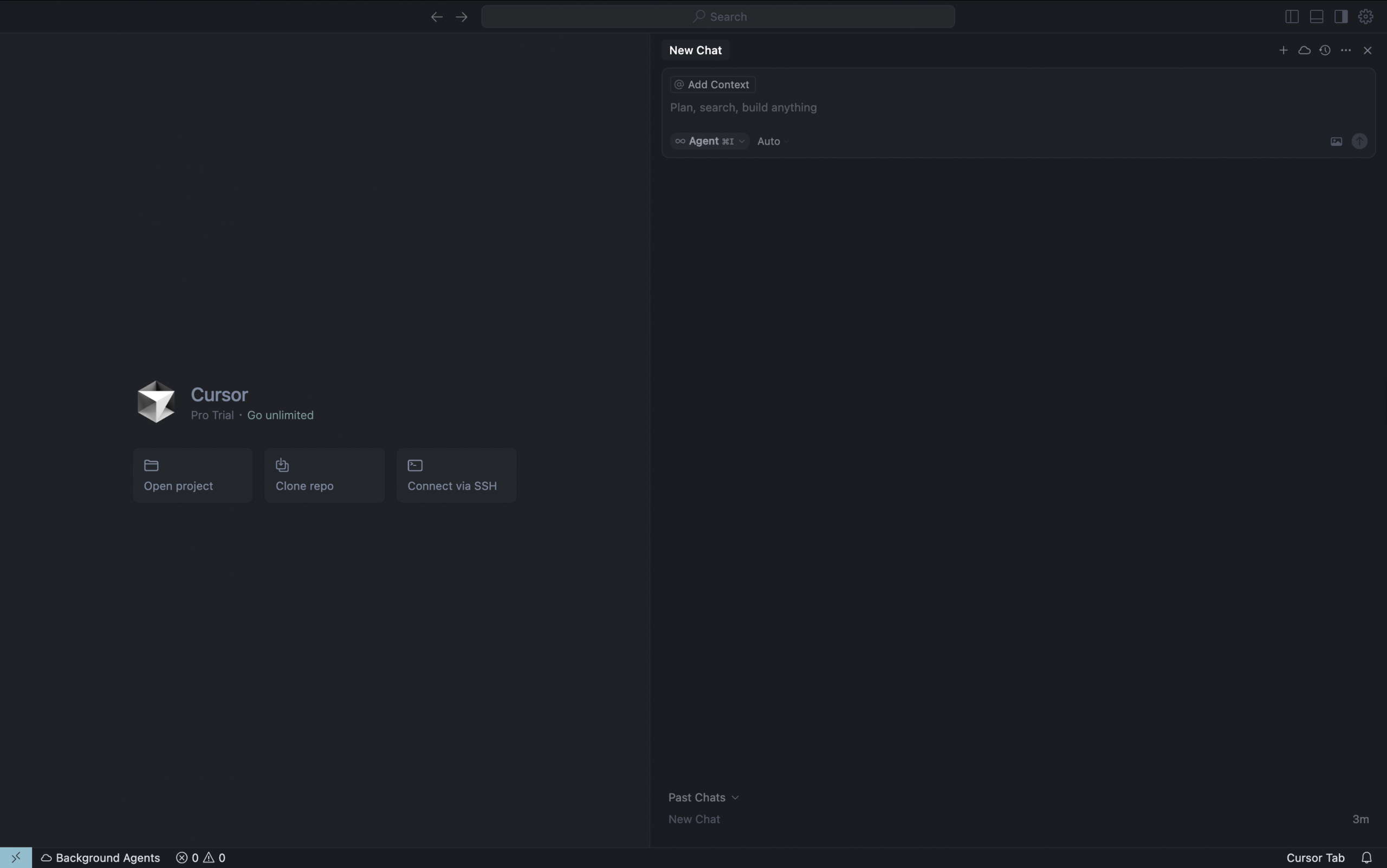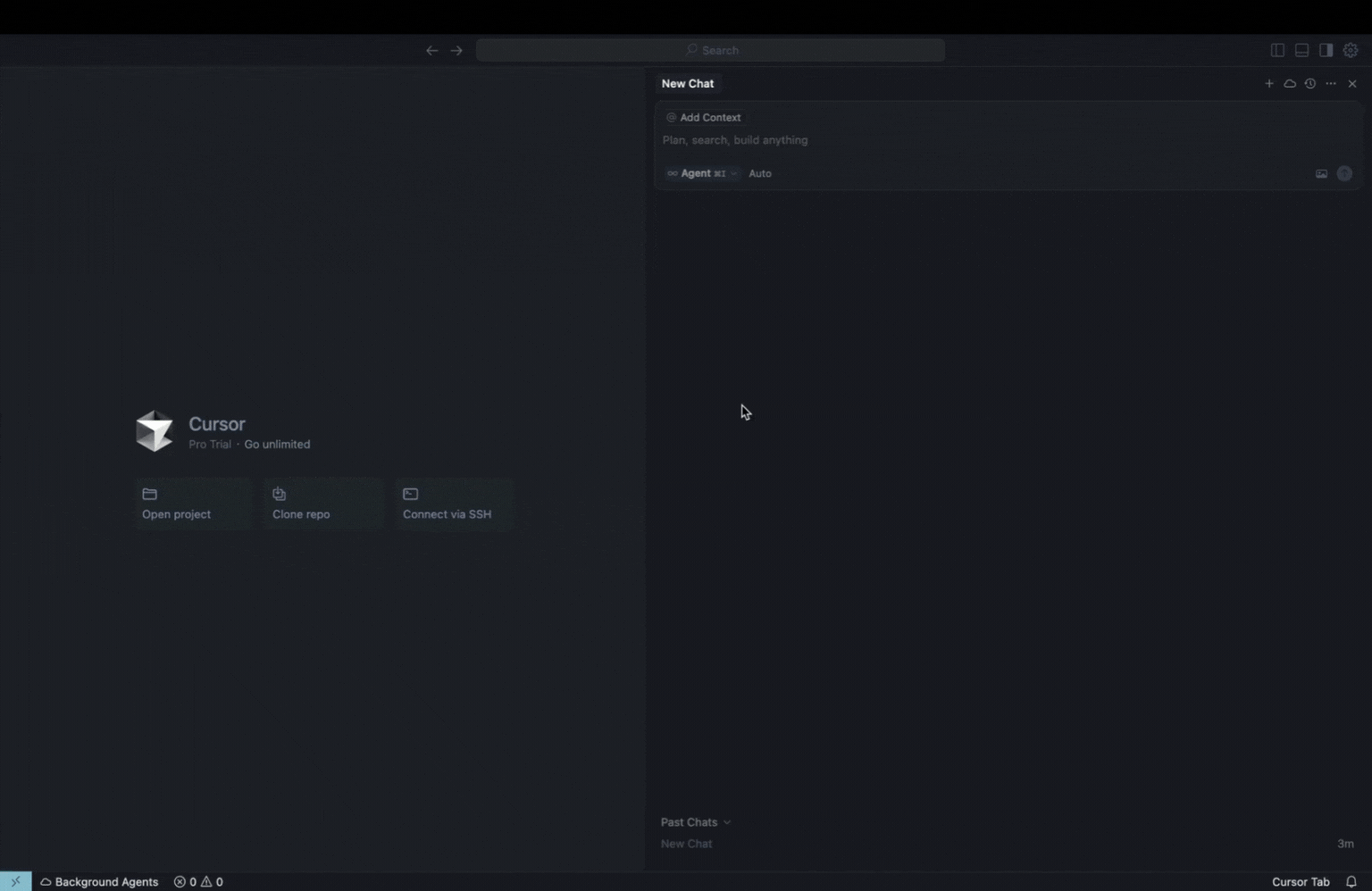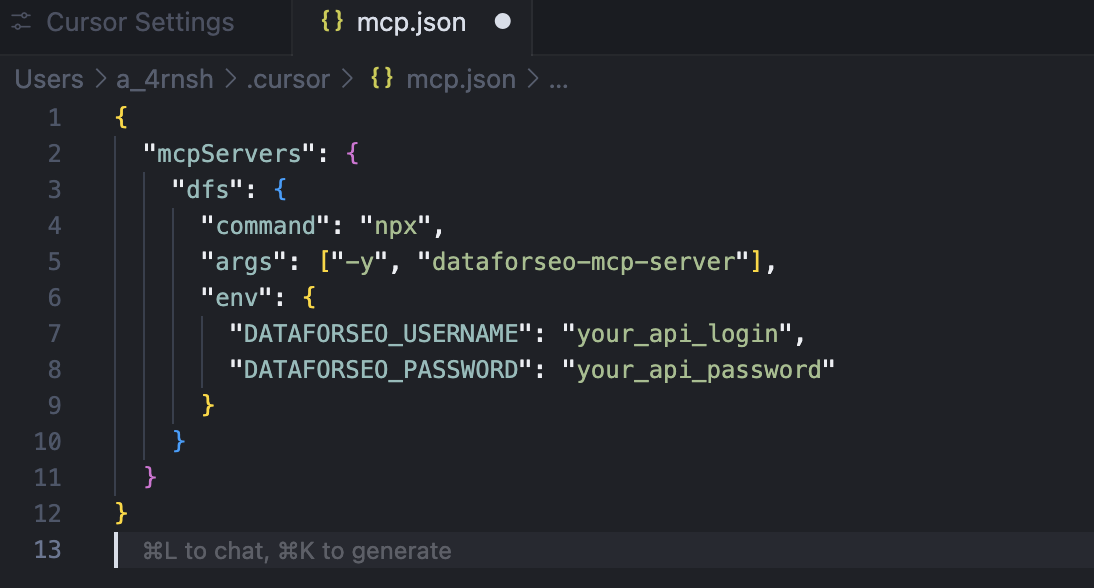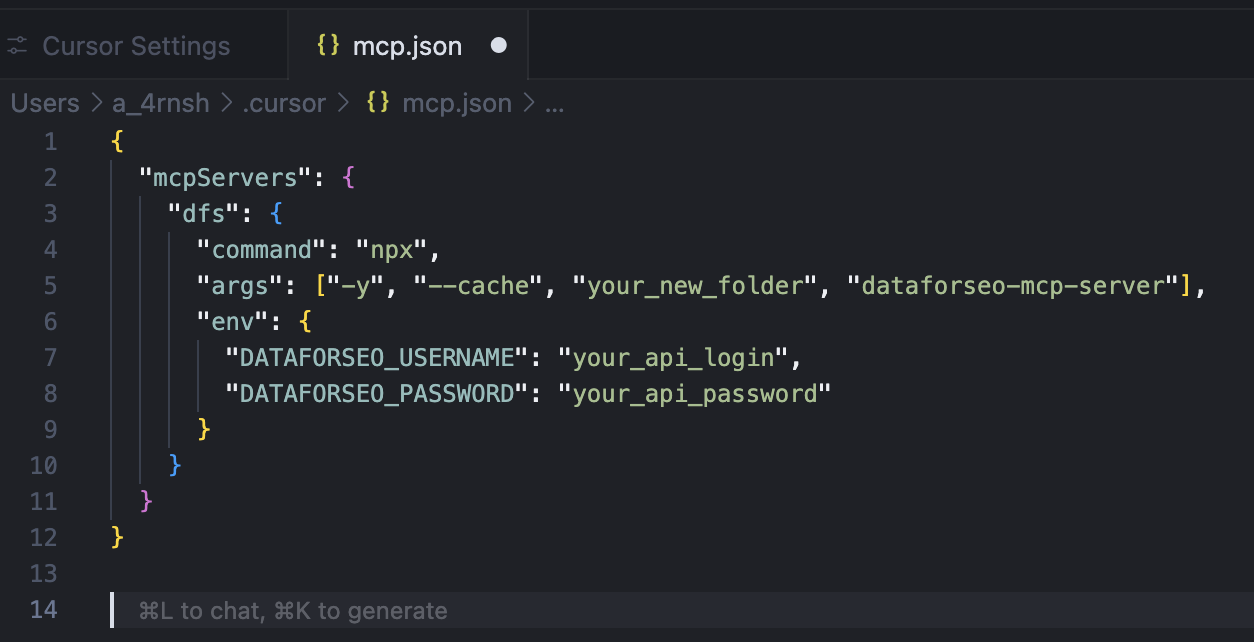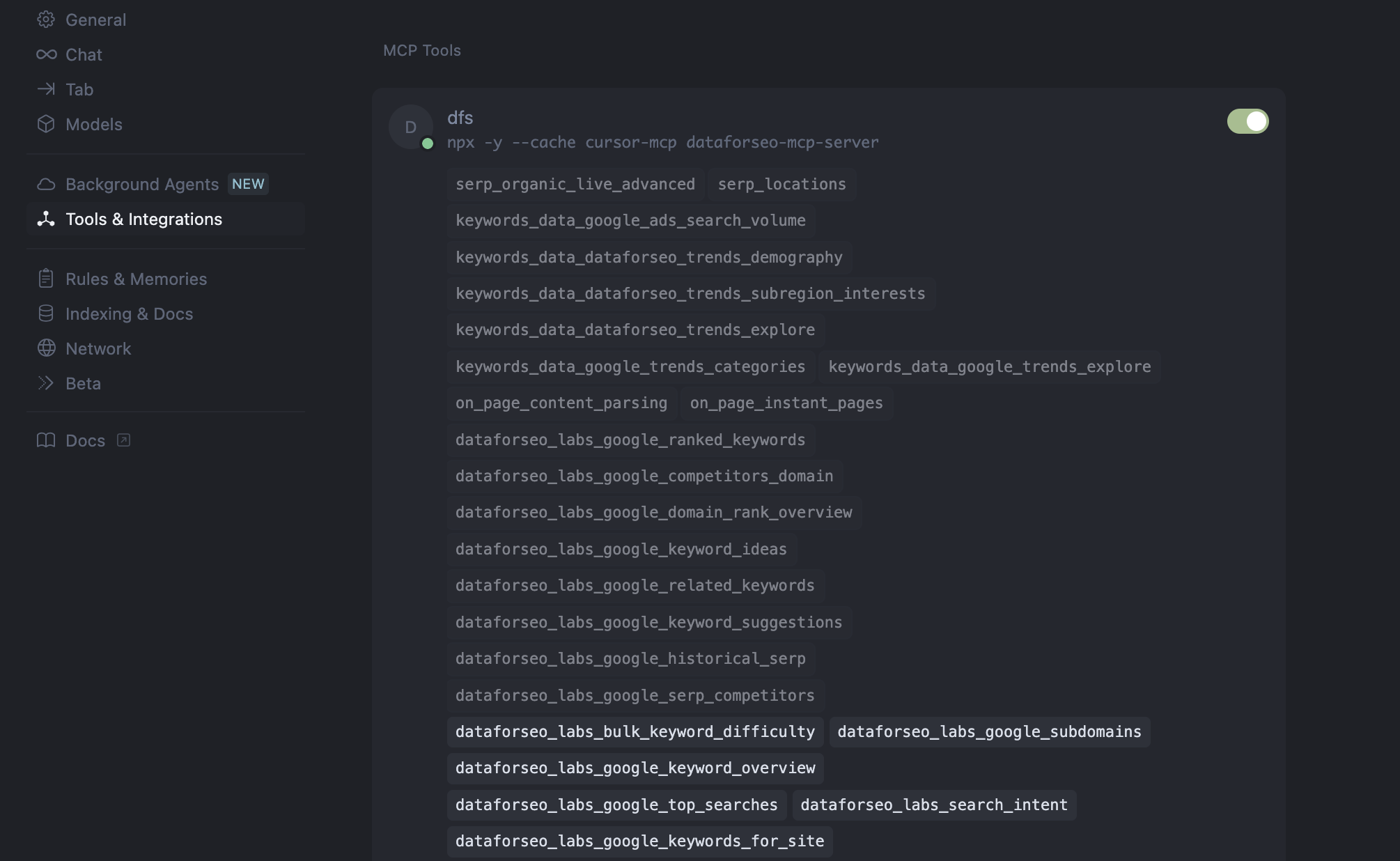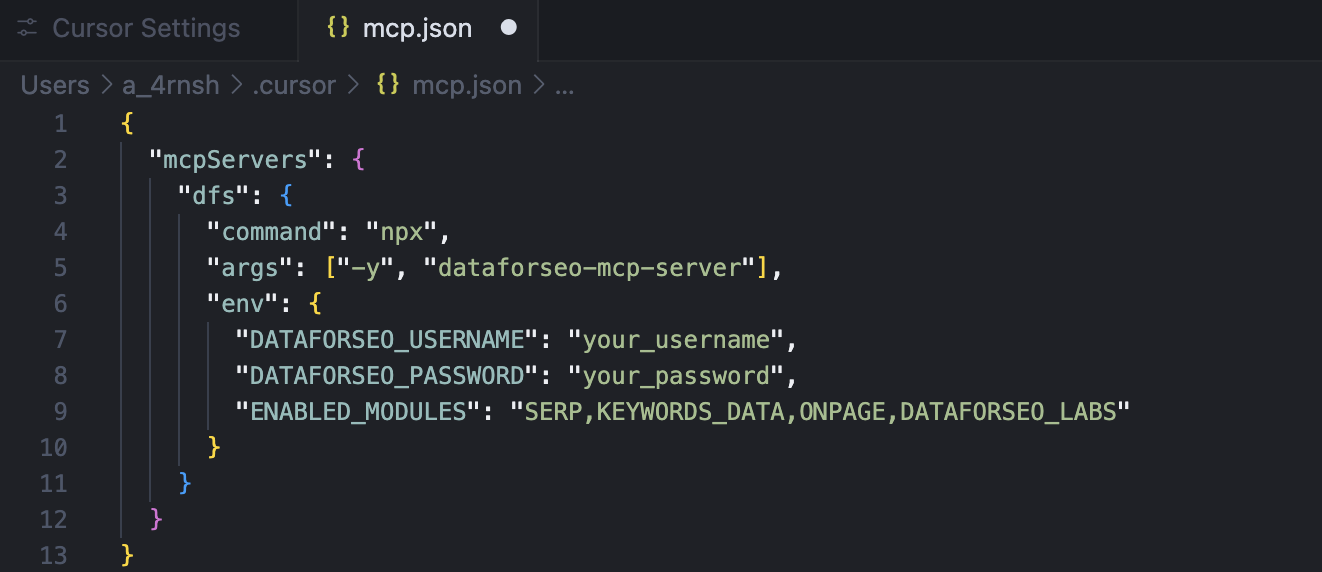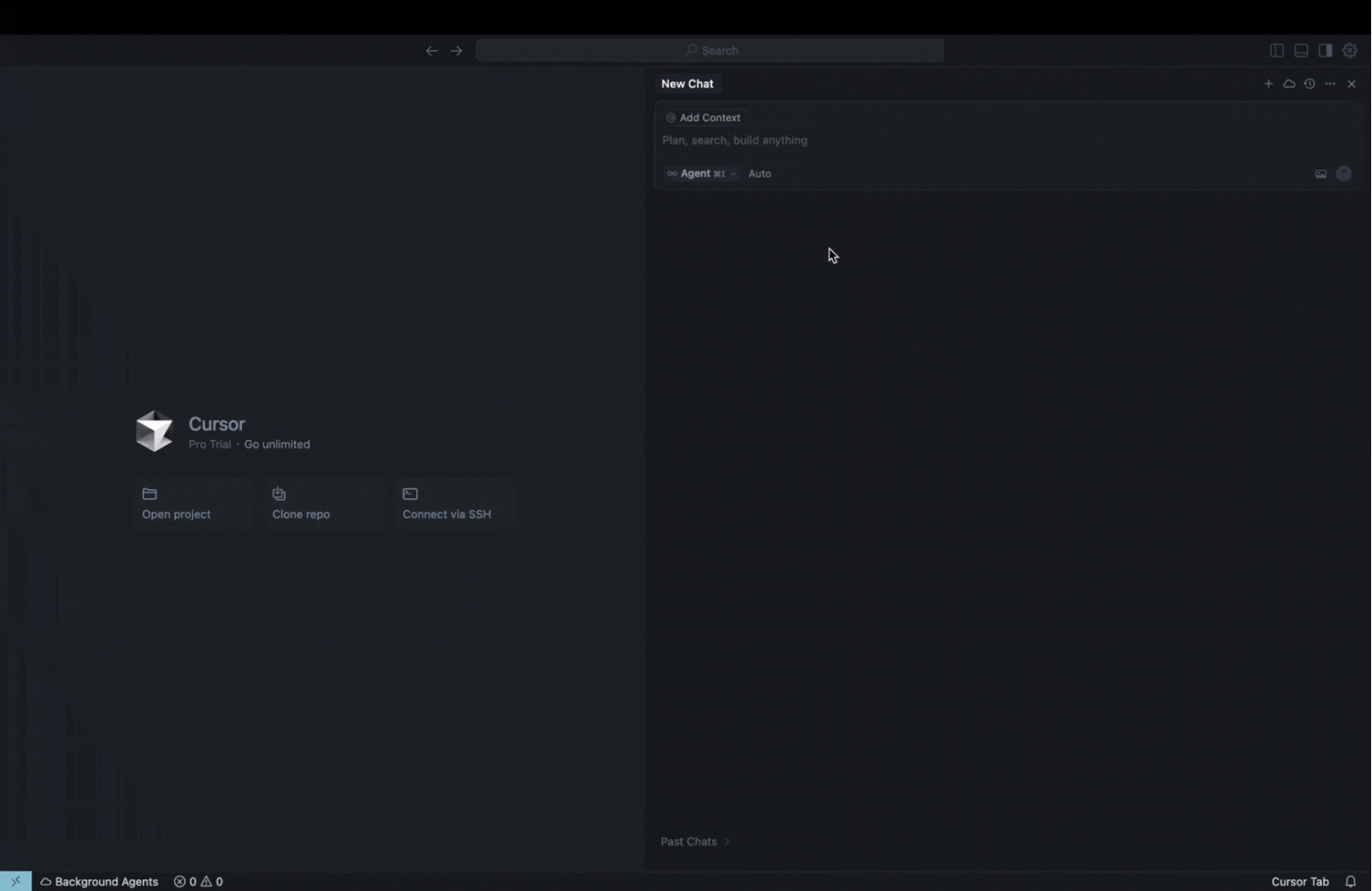A simple way to connect the DataForSEO MCP to Cursor
With the DataForSEO MCP server, you can effortlessly enhance AI tools with the best SEO insights available. The AI-powered code editors are no exception. In this simple tutorial, we’ll demonstrate how to integrate the DataForSEO MCP server with Cursor, a popular and powerful AI code editor.
Prerequisites
Before getting started, ensure that:
Step-by-step integration
1. Open the Cursor app and start a New chat.
2. In the right corner of the chat window, click on the three dots (Settings) button, and in the list below, select Chat Settings. Select Tools & Integrations (or MCP Tools in Windows version) in the new Settings window, then click on Add Custom MCP.
3. In the opened JSON file, paste the following code snippet with your API credentials in the “DATAFORSEO_USERNAME” and “DATAFORSEO_PASSWORD” fields.
{
"mcpServers": {
"dfs": {
"command": "npx",
"args": ["-y", "dataforseo-mcp-server"],
"env": {
"DATAFORSEO_USERNAME": "your_api_login",
"DATAFORSEO_PASSWORD": "your_api_password"
}
}
}
}
Example:
Save changes and close the JSON file.
4. If you use macOS, an error may occur, preventing Cursor from integrating the DataForSEO MCP server. To avoid this error, do the following:
- Inside your macOS user folder, create a new empty folder. Give it a meaningful name.
- In Cursor, open the mcp.json file again and edit the
“args”array as follows:["-y", "--cache", "your_new_folder", "dataforseo-mcp-server"] - Save changes and close the JSON file.
5. Now, in the Tools & Integrations settings section, you will see the created connection and the number of tools enabled.
However, as you can see, Cursor can only support up to 40 active MCP tools. To meet this limit, you can click on the MCP connection and disable the tools you don’t want to use
Alternatively, you can list the tool modules you want to enable in the configuration JSON file. To do this, open the configuration file and add an “ENABLED_MODULES” string with a list of modules to enable.
That’s it! You have successfully connected the DataForSEO MCP server to Cursor. Now you can open the chat and access actual SEO data with simple prompts.
With the DataForSEO MCP server, Cursor becomes even more powerful. You can perform complex SEO analyses in minutes and pull fresh SEO insights straight into your projects.